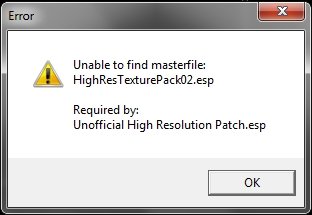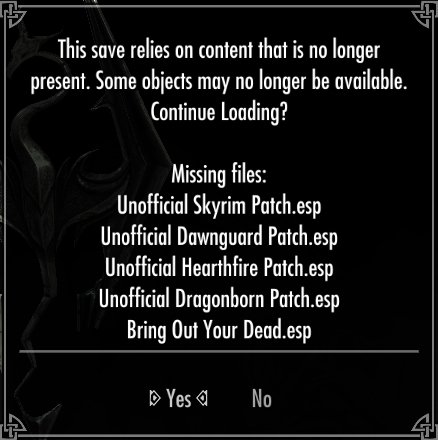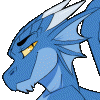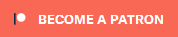Search the Community
Showing results for tags 'skyrim'.
-
Nifskope problems: The textures aren't showing up once selected. How do I fix this??
-
Hello ! I got a crash I can't troubleshoot by myself in the CK. I'm trying to load a plugin heavily edited in TES5Edit, but when I try to load it after that in the CK to modify scripts-related stuffs, I got this error (in EditorWarning.txt) and the CK crash : Assert File: ..\TES Shared\ExtraData\ExtraDataList.cpp Line: 3996 Expected XWCD chunk. Any idea what it could mean ? I couldn't find anything about what an XWCD is supposed to be. I guess it should be related to either REFR or maybe CELL by its name, but the record's definition doesn't seem to include any. The Check for Errors function in xEdit doesn't see anything wrong in the plugin. I know that xEdit is truncating some records, could it be one of them ? I can provide the plugin in private if need be.
-
A simple village expansion for Ivarstead. Ivarstead always seemed like it should be more to me. There are a number of people living in the inn on a permanent basis. While the game indicates it is a village in decline due to fewer and fewer visitors coming through, it's very clear that those who are in the inn now are permanent residents to the village who have fairly strong ties they can't just cut. Since it would have been lame to throw down a bunch of empty or destroyed properties, it felt only right that 3 new houses should be built for those residents to occupy. * Temba Wide-Arm will offer to share her house if married to you. * All added houses are radiant quest enabled, so you may get Companions missions and anything else that's properly configured to use NPC homes for quests. * LOD has been generated for the area, including trees that account for the changes. * Bonus: Golldir now has a home as well and will return to it once his quest, "Ancestral Worship", is completed. He can be married at that point and you can move in with him if you wish. Check out the video by Nozi87: https://www.youtube.com/watch?v=9LjPxf9xFAc Download Locations AFK Mods Installation Requirements Official Skyrim patch 1.9.32.0.8 or greater. Installation - Wrye Bash BAIN Drop the archive into your Skyrim Mods\Bash Installers folder, then install as usual. Make sure the mod is active in the Wrye Bash mods tab. Installation - Manual Drop the Ivarstead.esp and Ivarstead.bsa files into your Data folder. Activate the mod using whatever management tool suits you. Uninstalling Due to the nature of Skyrim mods, especially those adding scripts, it is strongly discouraged to attempt uninstalling a mod from your active game. Any mod that is more than pure mesh or texture replacements has the possibility to leave behind permanent changes to your save that you may not want. This is not something modders can correct for. It is how the game was designed by Bethesda. No support will be provided for anyone who uninstalls this mod from an active game and continues on with that save. To remove the mod: Delete the Ivarstead.esp and Ivarstead.bsa from your Data folder. Then reload your game as usual. Load Order LOOT should be used for optimal placement. This mod must load after Skyrim Bridges or the navmesh changes to the north end of Ivarstead will be lost and Temba will not be able to access her home. Compatibility Fully compatible with Bring Out Your Dead. Will not be compatible with other mods that change the Ivarstead exteriors. Disclaimer This mod is not made, guaranteed, or supported by Microsoft, Zenimax, Bethesda Game Studios, or any of their affiliates.
-

[Skyrim] SKSE Diagnostics (Missing Content, Missing Masters)
Arthmoor posted a topic in Knowledge Base
SKSE version 1.7.3 and onward support a new diagnostic function that will inform you if your load order is missing a master, and will tell you specifically which mods are missing when the game tells you it's missing content from a save. This feature hasn't been widely publicized and it's extremely useful for finding these kinds of problems for folks who refuse to touch Wrye Bash for whatever reason. In the [General] section of Data\SKSE\SKSE.ini (create the file if it doesn't exist there) you can add this: EnableDiagnostics=1 My file currently looks like this: [General] ClearInvalidRegistrations=1 EnableDiagnostics=1 [Memory] DefaultHeapInitialAllocMB=768 ScrapHeapSizeMB=256 If all you want are the diagnostics, you don't need all the other stuff. For a missing master, you'll see something like this: For a save missing content, you'll see something like this: -
Version 1.0
48 downloads
Hey there and welcome to my mod This mod contains a badass greatsword for mages (something that was missing for ages). It's a heavily modified keening that got the "Ragna-Rok-ification treatment", means its as usual brutal as fudge. Craftable at any forge (ebony section), temperable and enchantable. You will need some empty grand soul gems and some corundum ingots to do so. Stats are slightly lowered ebony greatsword values. No overpowered stuff. Compatible with any other mod in existence. (All as usual) Could be that I put the greatsword in the Archmages quarters in the college in another update and make it uncraftable at the forge then, or make the equivalent sword and / or dagger... wasn't sure about that yet and thought "just upload it and wait for some feedback". Another idea is to set up a "change textures in-game workaround", so, you get the thingy, and if you add some fire salts to it the texture of the blade gets recolored red (also a specular / reflections change, in case you wanna put some fire enchantment on it). On another note, this thingy is a milestone for me since it's the first time I managed to make a static weapon with Blender that has got multiple parts with several shaders and reflections and even blood effects... though I removed the blood effects again after some in-game tests, crystals have a surface that would make any liquid drop / flow down directly, I tried to keep it as realistic as possible. Have some fun ********************************************************************************************************************************************************** Credits: Ragna_Rok from TESAlliance for creating this mod. All the creators of the countless Tutorials on TESA, thx for sharing and teaching your knowledge <3 The guys that made Blender, Gimp, DDS-Converter, FO3Archive, WinRar Bethesda for Skyrim and the CK ************************************************************* Permissions: NO CHANGES, NO MODIFICATIONS, NO REUPLOAD! If anyone making a new-land-mod wants to use the weapon for their mod then ask for permission to use them by contacting the author (Ragna_Rok) on tesalliance.org, usually those kind of mods get supported with most of Ragna's gear, it's mainly about keeping track on what gets used where. Just ask, I don't bite... at least most of the times. Every permission given will be stated right in the perms on the mods main release page on TESAlliance. (http://tesalliance.org/forums/index.php?/files/file/1882-crystal-greatsword/) -
So... unless you've been living in a cave or under a rock, you likely know by now that Valve and Bethesda have launched official support to allow modders to charge money for mods. What follows are my own personal opinions on the matter. I'll also set some misinformation I've seen straight. Please keep any discussion on this civil. I will report any troll posts in this thread as spammers rather than simply removing them, and IPB's anti-spam service is VERY good at what it does. I have been modding Elder Scrolls games now for going on 12 years now. I started off with Morrowind and did some tinkering around for personal use. Two of those mods eventually made it out into the public arena years later. I have numerous Oblivion mods I've made myself, and countless others I've been on project teams or contributed to in some way over the years. I also have several Skyrim mods out there now as well. So I'd like to think I've got some idea of what Elder Scrolls modding is like, and possibly some idea of what the general community thinks. Let me preface this right now, so it's clear. These are my personal opinions on the matter. They do not necessarily reflect the opinions of my employer, my colleagues on various projects, Valve, or Bethesda. With the amount of time I've invested in modding and the financial situation I've been in for awhile now, it should come as no surprise to anyone that I've been in favor of the idea of making money from mods for a good long time now. It's not something that was possible due to prior legal arrangements, but now it is, and yes, I intend to take advantage of it where possible. I don't think this makes me a bad person. It doesn't make me a greedy <insert racial slur here> as some people are saying - and yes, they're saying it. I'm not a sellout for deciding to take advantage of something I was offered the chance to do. Quite the opposite IMO. I think modders choosing to be able to get paid for their work is going to be a net positive for modding once the hate machine runs out of gas. People will begin to realize this, and indeed I've noticed some already have. People will buy what they think is worth buying. This is already happening as well. Some authors might even be able to turn this into a full time career opportunity. Publicly available data already suggests at least one person is well on their way to this after just two days of this being available. This will become a successful venture. Of this I have little doubt. People just need time to adjust to this new reality, much like many of us had to adjust to the new reality of Skyrim only being available on Steam to start with. The system is not without its problems, and I think one of the biggest ones of them all is the monetary split between Valve, Bethesda, and mod authors. It appears to be the thing the overwhelming majority of people are actually angry about. Maybe with good reason. Maybe not. For those who aren't aware, yes, modders take a 25% cut from the sale of their mods. The knee-jerk reaction has basically been "you're ripping off the modders." I'm not so sure this is the case. If you stop to think about the amount of infrastructure involved on the Workshop and Valve's staff commitment to this, their standard 30% cut doesn't look bad at all. Bethesda's 45% cut looks less equitable, but then we don't actually know how much their legal team has had to put up to clear the road for this legally. There's A LOT of stuff that we as modders simply aren't having to deal with. So 25% may not be so bad. Would I like it to be higher? Hell yes. Who wouldn't? As Gabe Newell said somewhere among one of the many threads, the distribution is up to the game developer to decide, so it's entirely possible this could change later. I for one hope it does. In short, I think this is going to be something good for the community in the end. It's a choice. Modders can choose to participate or not. Users can choose whether to buy mods or not. Let the free market do what it does best and decide this on its own. That's the only data Valve is going to go by when deciding how to proceed from here. What's not going to be good for the community is to continue ripping each other to shreds over this. The sheer volume of hate filled posts, racial slurs about Jews and money, calling people greedy assholes, and sending death threats to people only tends to make people think there never was a community if we're willing to do this to each other. Oh, and stealing the paid mods to upload them to piracy sites? Not cool. Hypocritical in fact. If we're going to protect the free ones, the paid ones deserve the same. So what do I plan to do with my own stuff? All of the mods I have published that are currently available for free on Nexus and elsewhere will remain free, now and forever. Nothing will change there. I don't think it's helpful to take existing mods, make updated versions, and lock them behind the paywall. As I'm sure we've seen, Bethesda and Valve were right when they recommended against doing this because the fans would get upset. I have one mod in the paid content section now. I believe it to be a good quality work that people will find worth the price. It has never been posted for free anywhere at any time. It was developed specifically with the paid content initiative in mind. I will decide on how to handle NEW mods on a case by case basis. Yes, I will continue to create free mods. Yes, I will also create mods I plan to make money off of. The choice exists, no reason not to use it. Now. To clear up some misinformation about all this, a Q&A type format follows. Why did they spring this on us without any kind of notice? There was notice. ~70 modders with various levels of community involvement were approached for the initiative about 6 weeks ago now and agreed to participate. So it isn't a completely unknown thing that just showed up on some random day in April. It looks that way to the vast majority of people, but as I understand it there were a lot more people asked if they were interested who either didn't respond at all or declined to participate. Why on Earth would you sign an NDA for this? We didn't. We were asked, yes ASKED, not to discuss this outside of the pre-launch group. Nobody had to promise their first born or sign away their lives or anything. Just asked not to discuss it. This is a pretty standard thing and they COULD have demanded a legally binding NDA but they didn't. I would have signed one had it been required though. For me, the opportunity was too good to let go over something like that. How could you sell out for so little money? I didn't sell out. 25% of something is better than 0% of nothing at all. Yes yes, I know, that line has been done to death already in the gaming press. That said, it was an issue we raised. Several of us in fact. I personally would rather it have been 50/50 but was asking for a 33/33/34 split as a compromise. The extra 1% leftover going to the authors. In the end, they decided to leave it as is at the current split which is 30/45/25 for Valve, Bethesda, and authors. Keep in mind, I'm broke, I need the money. So maybe they took advantage of me. Maybe they didn't. Either way, it was my choice to continue participating and I felt it was worth doing so to see where this goes eventually. It's also my choice to accept that I'm only getting 25%. You're getting hosed, they won't pay out until you hit at least $400 and it will be in Steam Wallet dollars! Folks who say this haven't even done minimal research. Valve's official FAQ already says that there needs to be a minimum of $100 in the modder's coffers to initiate a payout. Not $400. It also quite clearly says that it's real cash, not wallet bucks. We had to provide them with bank routing info to handle the payments and everything. That also includes the IRS, who are arguably the real rip off artists here since THEY do literally nothing for a cut of what the modder gets paid. There's no way I would have agreed to any of this if it had been wallet dollars. I have next to no use for those and it wouldn't help one bit with my financial situation. Why force people to buy a mod anyway? Nobody is being forced to do anything. Modders are not forced to offer content for money and users are not forced to buy it either. I'm not sure where this even entered into things since it has no basis in logic. How long before Valve shuts down Nexus? Never? Dark0ne has already addressed this in great detail over on Nexus. May as well read his statement directly. The majority is against you. This will fail. I'm not convinced. The so-called majority looks like the same set of people posting on the same forums basically going in circles restating the same arguments over and over again in each new thread that pops up somewhere. In reality, even with the 100K or so supposed modders (we have no way to verify this) who signed the change.org petition, it's a small minority of very vocal people. The majority, as usual, is sitting silent. May of them are going to be completely oblivious and have no idea anyone opposes this at all. They'll simply see a new option in the Workshop and rightly be all "oh, just like TF2 and DOTA, ok". You idiot, they own your content now. Just look what they did to Chesko. Uh, no, not quite. They don't "own" anything. Proof of that is in the 1099-MISC forms we're going to get from the IRS. It's classified as "Copyright Royalty". That's a legal thing btw. So their lawyers know full well who owns what and has the final say. We as authors can withdraw our content at any time, for any reason. Valve put one condition on that though. Anyone who has already paid for a copy will get to keep that copy. The listing will remain visible to all paying customers as well as to the author, Valve, and Bethesda. We knew this throughout the entire pre-launch discussion. This is literally no different from buying a full game from Steam and later having a publisher withdraw it from the Steam Store. This happened with Realms of Arkania and I never lost access to the game I paid for when it did. The same goes for mods on the paid Workshop. Chesko knew this going in and agreed to those conditions. Valve's lawyers were entirely in the right to tell him that they're under no obligation to remove the content unless legally compelled to do so. Which means if Chesko wants it completely removed, he'll have to sue Valve, win, and then have the court order enforced. That's not gonna happen. As far as the rest of his situation, he brought most of it on himself when he decided it would be useful to begin lighting bridges on fire. Any damage to his reputation is solely his responsibility for how he's handled things. He DID NOT deserve the death threats directed toward him or his family though. Anyone who did that should get a visit from the cops and set straight about just how serious that is. Nevermind the toxicity it brings to the community. That said, I'm also not convinced that Fore had the legal standing to bar the dependency on FNIS to get the fishing animation into the game. The Valve team even told him as much after consulting their legal people. They're far more likely to know what they're talking about than random internet posters. The animation file itself was NOT STOLEN, despite the gaming media and the community claiming otherwise. Chesko had someone develop that specifically for Art of the Catch. Oh yeah, well guess what? The EULA says this is illegal and I'm gonna tell on you! Also Bethesda owns all mods. Ignoring for one moment that Valve and Bethesda are very clearly aware of this whole thing... No. Bethesda does not own all mods. Read the EULA more carefully. Not gonna bother quoting it directly as this debate has been done to death now for years and years, but the gist of it is that Bethesda licenses the right to use your content. They cannot appropriate actual ownership of your copyright without you signing a very specific form the government has for that purpose. Mods are derivative works of the game, which is why they can dictate the terms they do. They were nice enough to let us retain ownership of our works, be they free or otherwise. Donations are a superior way to handle this. Use those instead. It's a noble sentiment to be sure. A lot of people have put forth donations as a way to combat what they see as the coming scourge. There's only one problem. Nobody donates. It could very well be that's because, until Friday, the donation buttons on Nexus may as well have been invisible. Thing is, everyone knew they existed and knew where to find them. I don't know for sure how long the system has existed, but I can count the number of donations I've received on one hand [1]. Nexus isn't the only place I've left donation links either. So that can't be the only reason. [1] Over the last 2 days, incoming donations have exploded. I very much appreciate every last one of them, but I'm going to wait and see if this is a temporary trend or a long term thing before commenting further on this.
-
Okay! So. I have no idea what I'm doing; someone on /r/skyrimmods recommended I come and make a report about an issue I'm having with the latest version of USKP. It's causing Skyrim to crash in a very weird manner; after the BGS logo, after the imperial sigil appears, but right before the gameplay controls appear (New Game, Continue, etc), Skyrim crashes to desktop. This issue is replicable, and happens when I have no other mod but SkyUI active. (I've permanently installed SkyUI via dropping its ESP into the Data folder, and I'm using Mod Organizer to handle my other mods.) System: Core i7 920 EVGA 131-GT-E767 24GB DDR3 RAM (16GB usable) EVGA nVidia GeForce GTX 980 Using ENB v0.266, PatchSpeedHack true SKSE w/ memory patch, default heap size 1024, scrap heap 256 What further information do you need from me to determine what's going on?
-
Is it safe for me to use the Unofficial Skyrim Patch and the Unofficial Dragonborn Patch without Dawnguard and Hearthfire? Are the DLC patches too dependent on each other or will Unofficial Dragonborn Patch work fine on its own?
- 2 replies
-
- Skyrim
- Dragonborn
-
(and 1 more)
Tagged with:
-
Modding Workshop: My First Quest Welcome to the Modding Workshop: My First Quest. In this tutorial we will be discussing how to create a lore-friendly quest using existing NPC's and recorded dialogue and how to package it properly for upload. We will briefly discuss item creation, triggers, and scripting, but this workshop will not cover every aspect of these topics, only what is needed for this task. Coming into this tutorial, you should already be familiar with the basics of navigating the Creation Kit and some knowledge of Papyrus syntax. Part I: Tools You're going to need several tools for this job in addition to the Creation Kit. BSAopt - Allows you to view the contents and extract from Skyrim BSA and ESM files. Voice File Reference Tool - Allows you to view and search the voice files from Skyrim without needing to extract them and shows file name, dialogue, and voice type. Unfuzer CPP Edition - Allows you to decompress FUZ files from Skyrim to WAV and LIP and compress WAV and LIP files to FUZ. Wrye Bash - Takes care of most of the hoop jumping needed to get your mod packaged for release to Steam. Not necessary for other mod sites who allow uploads of loose files. TES5Edit - Shows you what files are included in your mod and how they are interacting with their respective masterfiles and/or other mods. Useful for finding mistakes and conflicts. Experimental. Clean Saves - make your own or use my resource. Probably both. You'll want saves made at key points around the area and time frame in game that you'll be modding. For example - if your quest doesn't start until after a certain event, make a clean save before and after that event. This way you will be able to test if your quest triggers properly even if a downloader installs it on a game that has already passed that checkpoint. Notepad ++ - Text documents on steroids. Infinitely helpful for scripting. It numbers lines, helps you line up indented code properly. Such nice, much syntax. Tools you should already have Skyrim - Downloaded from Steam or installed from a disc. I recommend making a shortcut to this directory. You'll be going here a lot. Creation Kit - Downloaded from Steam and installed into the same folder as Skyrim. Archive.exe - comes with the Creation Kit (I believe) and is also in the same folder as Skyrim. Used with Wrye Bash to package a mod for upload to Steam. Useful Console Commands - These are indispensable for testing a custom quest to ensure it is functioning properly since almost all of what a quest does is behind the scenes. Open the console with the tildé (~) Commands contained in <brackets> indicates a variable that must be specified. Page Up and Page Down keys can be used to scroll up or down the Console gui getstage <quest ID> - returns the current stage of the quest movetoqt <quest ID> - moves you to the location of the current target of the quest, eg. where the map marker is pointing. setstage <quest ID> <stage #> - manually sets the stage of a quest. Won't help much if the quest hasn't yet begun. sqs <quest ID> - Shows quest stages in a quest and if a stage has been achieved. sqo - Shows a human friendly list of active and completed quest objectives for currently active quests. resetquest <questid> - Sets all quest stages in a quest to 0. coc <cell ID> - teleports the player to the cell specified. player.moveto <reference ID> - teleports the player to the reference specified, eg. an NPC or unique item. Part II: Preparation Now that you have your tools there are a few things you will need know more about. Script Fragments - used by a quest to determine how it behaves, when objectives are displayed/completed, when dialogue occurs, quest completion and advancement, ect. The Creation Kit has a default prefix it attaches to all fragments. For convenience you will want to change this default to be able to tell your own script fragments apart from original ones. To do this go to File>Preferences>Scripts>Fragment File Prefix in the CK window and fill it in with something that makes it yours. Hit Apply. Use the same prefix for any files you create inside your mod! This will help you locate them in the Object Window and elsewhere. You also need an outline for your quest. Each bullet in your outline will become a Quest Stage.Quest Begin Stage 0 The quest has started but the Player has not spoken with Archmage Savos Aren Quest Objective Assigned Stage 10 The Player has spoken with Savos Aren or is the Archmage Quest Completion Stage 20 The Player completed the previous Objective and ended the quest The beginning of a quest is always invisible to the player. Without the quest having already begun quest objectives cannot be assigned. Quest dependent dialogue, items, events, and anything else included in your quest will not be enabled and quest stages cannot be advanced. Part of quest creation will be determining how your quest will start. Will it start when the game starts (Unbound)? Will the player find a long forgotten tome that leads them to your quest (Rebel's Cairn)? Will they walk into a room ( The Golden Claw)? Will it be a combination of these things (Boethiah's Calling)? Quests that start when the game starts can be a strain on someone's save game and even corrupt it over time. Reading a book requires the creation and placement of said book and making sure the player knows how to find it in your mod description. Picking up an item has similar problems. Walking into a room, however... Can be done easily. I recommend using an interior cell to minimize conflicts with other mods and finding an interior cell your player will have to pass through during normal game play in order to complete your quest. Then you need to know how many objectives there will be - ours only has one objective. You can always add more and once you know how to manage one, adding more is simple. And lastly you need to end your quest which is more complex than it sounds. More on this later. Part III: Turning on the Creation Kit You thought I'd never let you. Well, now's your chance! We're finally ready. Turn on the Creation Kit and load the Skyrim.esm only. The default settings on the Creation Kit do not allow multiple master files to run simultaneously. It is possible, but not covered here. Starting the Quest: This tutorial quest involves only locations and NPC's from the Mage's College. There's no reason for this quest to begin running silently in the background until the player is there so we will put our quest's jump start in the Hall of Elements - the first interior cell in the Mage's College the player will enter. Find it in the Cell View window under Interior World Spaces and double click it to load it in the Render Window. We want the player to activate our quest as soon as they enter the room and the easiest way to do that is with a trigger. You'll need to be able to see Triggers to do this so enable them by hitting "M" on your keyboard. Your view should be of the main entryway of the Hall of Elements. Notice the big orange box taking up the entire room. This is a trigger. We're not going to use it though, except as a nice large object to create our own trigger around. Triggers when created will appear in the render window around an object that is selected so click on the big orange box. When you do you'll notice MG06SceneTrigger will now be highlighted in the Cell View window in the loaded cell's object list. Look for the Create Trigger button on the top bar of your Creation Kit Window and click it. A new window will pop up asking you to select a form. Double click NEW and name your new trigger. VainSQTrigger = My modder prefix, what my trigger is for (Sorcerer's Quest), and that it's a trigger. A good naming convention will be vital for what we're doing due to the sheer number of almost identical things involved in a quest. Once we reach dialogue creation you'll understand more. Hit okay and a nice friendly box will appear that is your new trigger! Looks complex but the only thing you do here is add a script to it. Just like with the trigger select [New Script] and name it something sensible. Since we're adding it directly to the trigger the CK has politely filled in what our script extends already for us. From Papyrus 101 you should know basic script construction. Declare Properties at the beginning, put in your events and conditionals, end everything properly and COMPILE. Now we get to use Notepad++! This should open up your script in Notepad++. If it doesn't, you'll need to go and make Notepad++ the default editor for .psc files. The only line that should be visible is the first line. You'll have to fill in the rest. Here's a good example - Here's a rundown of what you're looking at with this script. AND SAVE! Once you have saved you can now compile it. In the main CK window there's a drop down menu for Gameplay. On it is the Papyrus Script Manager and this is where you compile. If your syntax is correct a box will pop up for a moment and then disappear. If you have any mistakes then the compiler will throw errors at you until you fix them. They are usually helpful errors such as "Missing L Paren at 31, 2" which means you forgot a left parenthesis on line 31 column 2. This will not tell you if your script does anything, it will only check to make sure that your syntax is correct. And that's all we'll do with this for now. Once our script has an actual quest to refer to we can come back and make sure the properties we set fill properly. The last bit of setup is placing the quest objective. The objective is an amulet in the Archmage's Quarters. In the Object Window under Items>Armor>AmuletsandRings find one you like the look of, duplicate it, and rename it to stick with your naming convention. Then load up the Archmage's Quarters in the Render Window and drag the amulet into the room. Edit it and select Don't Havok Settle (so it won't go flying or get shouted into a wall) and UNCHECK Respawn. What's the point of making a unique amulet you can only get with this quest if it keeps coming back? Part IV: Creating your Quest Now that everything is set up for our quest we need to actually make the quest. Go to Object Window>Character>Quest and make a new one. A huge box appears. Lots of tabs, lots of nonsense, lots of bugs. Section A: Quest Data Nothing's filled in yet, tabs are missing, and a box is check that we don't want checked! Start Game Enabled: Almost completely broken. It doesn't actually work. This is why we created a trigger a little bit ago to start the quest. Vanilla quests using this mechanic are already encoded properly which is why they work. This check box should cause the CK to generate a file to do what it says and there is a way to manually do so, but it makes packaging and updating your mod more annoying and the more loose files you have the harder it will be for players to install. Run Once: does just what it says. It means that this is not a repeatable quest (Chop Wood). We can go ahead and leave this checked. This also makes resetting the quest impossible so keep this in mind during testing. ID: The Creation Kits reference for our quest. Anything referencing a quest will use this. VainSQ Object Window Filter: determines where our quest appears in the Object Window of the CK. Leave it blank and it will be on the first page with a ton of other quests. Fill in your modder prefix to have it create a new subsection of Quests just for yours! *Note: This will not take effect until you reload your plugin. The rest of this little group of boxes and windows determines where, how, and if our quest is displayed in the quest journal. Quest Name: The name of the quest as it will appear in the player's quest list.Quests of Type "Miscellaneous" will never display their quest name and so don't need one. Quests which have no objectives also will never display their quest name anywhere and don't need a Quest Name. Priority: Determines how dialogue is assigned. All dialogue is managed by quests. You may encounter issues where dialogue won't appear during certain quests if the priority on that quest is higher than yours. Frankly, you will want your quest a lower priority than the Main Quest (10) and equal to or greater than the priority of Miscellaneous quests (60). Shouldn't matter much. Event: Since Start Game Enabled is both broken and likely to make our quest cause save data corruption we have to use either an event or a script to start it manually. A script using the Start, SetStage, or SetObjectiveDisplayed commands will do just that. Using an Event to handle the beginning involves a more complex trigger called a Story Manager Event Node. Due to the complexity and the one-trick-pony nature of SM Event Nodes we'll stick with the Script/Trigger combination. Warn on alias fill failure: Just ignore this. Allow Repeated Stages: This is how the game manages quests like Lycanthropy and Vampirism where the transformation sequences can happen over and over again. Our quest will be once and done so ignore this. Type: This is how you choose what icon is displayed next to the quest in the player's quest list. If it's set to Miscellaneous your quest will only appear and be tracked with the Miscellaneous quests. This is what we're going to do for this quest since it is tiny and has no real impact on gameplay. Recompile All Papyrus Scripts: Saves you a trip to the Papyrus Manager and does all scripts attached to your quest in one fell swoop. Use to double check that all scripts have been compiled so that their changes will take effect. And we're not even going to use any of these... Export Quest Dialogue: Export Scene Dialogue: Calculate Voice Assets: Quest Conditions: Just another reminder - leave this blank. This locks everything else in the quest to only respond to any conditions set here. Much easier to manage each part of the quest separately. Text Display Globals: Hit Okay. Be sure to hit OK and save after you finish on each tab. The Creation Kit can crash without warning! Open your quest again. More tabs have appeared! We're going to go on to the next one... Section B: Quest Stages Index: Each stage has an index number from 0 to 65535. Our quest is only three stages long so we'll create three new stages number 0, 10, and 20. Start Up Stage: When a quest begins, no matter how - stages marked with this will run as well. With Stage 0 selected, we want this to be checked. Shut Down Stage: Stages marked with this run when the quest ends. With Stage 20 selected, we want this to be checked. Keep Instance Data From Here On: This checkbox was introduced with version 1.5.24.0 of the Creation Kit. It does something complicated we won't be using. Log Entry|Conditions: This is what will appear in a player's journal entry for a quest. As the quest progresses only the most recent entry is displayed. This will not show up on a Miscellaneous quest but we will need to add entries for any stages we are going to put a script on. The only stages will will be running a script on are Stage 10 and 20. Create a New entry for each of these stages and move over to the... Papyrus Fragment/Advanced: Also referred to as Result Scripts on this tab. These scripts run when the quest stage they are linked to is called. For stage 10's log entry we want the objective for this stage to appear when this stage is called so type SetObjectiveDisplayed(10) and compile. It'll take a second or two. Move to stage 20's log entry now and give it the script SetObjectiveCompleted(10). When the quest advances to stage 20 the objective we assigned in stage 10 will now complete. Seems a bit backwards, but trust me. It all works... more or less. Once we've done that feel free to nip over to the Advanced tab and see the name of your script fragments! Now you see what the Fragment File Prefix setting does. You can rename the script from here if you like, delete it, or regenerate it. You'll also notice that while each stage is compiled separately - the same script is being used for all stages. Complete Quest: If this box is checked, that stage will trigger the "Quest Completed" message, and move the quest from the active to completed portions of the player's quest list. This doesn't stop the quest from running. With stage 20 selected we want this checked. Fail Quest: The same as Complete Quest, but triggers the "Quest Failed" message. Next Quest: Does... absolutely... nothing. Conditions: Don't touch this. These must all be met before the quest stage they are tied to will run. Section C: Quest Objectives Objective Index|Display Text: This is what will appear on screen when a script calls SetObjectiveDisplayed and what will be listed in the Journal for the objective, even for Miscellaneous quests. There is one objective in this quest so we will make a new one. Quest Objective Data: This section is where we actually fill in the details of an objective's index number and display text. Index: This is the number scripts look for to know which objective you mean. Like SetObjectiveDisplayed(10) will display whichever objective is numbered as 10. Which happens to be what we told it to do so number this objective 10. Display Text: Fill this in with something lore-friendly like Search the Archmage's Quarters and click anywhere. If the big box on top is still blank... make sure you have the empty objective selected before editing the Objective Data section and do it again. ORed With Previous: When checked, if this objective and the previous one are both displayed, they will appear in the interface as a single objective (automatically combined with an "or" in between). Also, if one of a group of ORed objectives is completed, the whole "group" of objectives will be marked complete in the interface (Blood on the Ice). I can't stand having incomplete objectives in my completed quests so... please... do it for me. Quest Targets: Each target needs an alias (quest marker) and can have a set of conditions. We will come back to this section once we deal with the Quest Aliases tab because creating one here does nothing since there are no aliases to link it to. Target Ref|Conditions: Fills from the drop down menu of Quest Target Data when you create a new one. Quest Target Data: Drop down options are created on the Quest Aliases tab. Compass Markers Ignore Locks: If your quest target happens to be in a large building like a castle or stronghold where some doors may be locked but not others checking this will make the quest marker attempt to show the player the closest door rather than the closest unlocked door. Section D: Quest Aliases A Quest Alias is pretty much how you make map markers and objective markers that guide players to quest objectives and locations. It only appears if the player is tracking the quest and in our case it will also be on the item needed to complete the objective. The item the player needs to find is the amulet we placed in the Archmage's Quarters. Here order actually matters if you have more than one alias. This tab is actually very complex. We don't actually need to know that much about it to do what we're going to do. Create a New Reference Alias (it should be obvious if you need a reference or location alias... does the alias point to an item or a cell?) in the big empty box and wait... wait for it... waaaaait for it... Welcome to the box whose bottom you shall never see. No, I don't care how big your monitor is. Alias Name: Let's call it VainSAAlias Fill Type: This section gives us six different way to fill our alias when the quest begins. Which you choose really depends on what your alias is... Specific Reference: This can be memory consuming as the alias will always be loaded even when the quest isn't running, even when the player is nowhere near the quest object. Especially if it's something like an actor. Once a quest is running, all aliases for the quest behave this way. This is also the easiest way to go and what we're going to do for our amulet. Unique Actor: Obviously an amulet isn't really an actor so we won't worry about this. If you were using an actor as an alias their reference would have to have a Persist Location - setting up an actor like this isn't outlined in this tutorial but seemed good to mention. Location Alias Reference: Pick a Location Alias from this quest (must be higher in the list than this alias), and pick a Location Ref Type. When the quest starts, the Story Manager will attempt to find a matching loc ref type from that location to fill this alias. External Alias Reference: Select another Quest, and then a Reference Alias from that quest. When this quest starts, it will fill this alias with whatever is currently in the selected alias. Note* If the selected quest isn't running, or the selected alias is empty, or if the alias reference is inside a container (including an actor's inventory), this alias will fail to fill. Create Reference to Object: When the quest starts, a reference will be created using the selected base object. The new reference can either be placed at the same location as another Reference Alias (usually a marker), or in the inventory of another Reference Alias (which must be a container of some kind). Find Matching Reference: This option allows the Story Manager to find a reference from anywhere in the world (but only persistent references, or Unique actors, can be found this way outside the loaded area). The "Match Conditions" are used by the Story Manager to filter the potential choices. This also has a bunch of other options attached to it - In Loaded Area: This limits the search to the loaded area (a player's current interior cell, or the 5x5 cells around the player in a worldspace). Useful when you want something near the player. Closest: Only available when searching "In Loaded Area", this will cause the Story Manager to prefer the closest matching reference. (Otherwise it picks randomly from all matching references.) From Event: This is only available for quests which are started from an Event through the Story Manager - we used a script instead, remember? Near Alias: Select another Reference Alias on this quest - the Story Manager will run the conditions only on any references linked to that alias's ref. Make sure that a reference linked this way has no keyword attached! We also want to have the quest advance/complete when the amulet is picked up so we can either attach a script here or to the amulet directly. It's generally tidier if you keep scripts that will only run during a quest in the quest so add a new script here, make a new one and have it look something like this - Compile, Hit OK SAVE Part V: Dialogue Dialogue Views This is possibly the most difficult part of quest creation. Half of it is broken. We're not going to do anything on this tab until the very last possible second. Note* Conversations beginning from the NPC (Having them say "Yes, what do you want?" when activated or them initiating the conversation) will require that information placed here. But again... TO THE NEXT TAB! Section A: Player Dialogue In order to create fully voiced dialogue there are no less than THREE different programs in addition to the Creation Kit needed. Voice File Reference Tool (VFRT) - Allows you to look up dialogue in an easy to navigate GUI by word or file name without extracting anything. BSAopt - Allows you to extract BSA files - in order to use any dialogue (as with any vanilla file) you should duplicate and rename it and package it as part of your mod. This is how you do that. Requires Windows Vista or later. Unfuzer CCP Edition - Allows you to decompress the FUZ files for Skyrim's vanilla dialogue into LIP and WAV files and/or recompress LIP and WAV files into a FUZ. Your new best friend. You need to know how to use each of these programs for this next section. They are not difficult to use and do just about everything all by themselves. Dialogue Branch: Groups Topics together. They allow the dialogue system to:Organize and distinguish between dialogue trees. Each Branch represents a line of the conversation. Account for the fact that the player can enter and exit dialogue at any time, providing a means for the player to reenter an interrupted conversation. An individual branch can only have one NPC speaker and can have infinite topics attached to it. A new branch is required for every different NPC speaker. On the Dialogue Views tab color for these matters. Yellow = top level. Green = blocking. Blue = normal. Topic: Holds and organizes Infos. Info: NPC dialogue lines. Say Once: Buggy. Avoid when possible. Tends to break quests. Now that we're here we need to know a little more about the voice our NPC is using. The Archmage Savos Aren uses the voice type MaleCondescending. That jerk. Using this data we can use the VFRT to go through all the lines that voice type can speak and construct a conversation from them. Like the following: The .FUZ are the file names in the Skyrim - Voices.bsa - what we will be extracting with BSAopt. Go ahead and do this now. Using Shared Dialogue is supposed to be easier, but life is pain, Highness. Anyone saying otherwise is trying to sell you something. Now that we have our very stilted and contrived conversation structure, let's creat it! Create a new branch in the Branches section. The name that pops up is the name of your quest. If you hit OK the CK will remind you that it is already in use by the editor so add Branch1 to the end of it. Hit OK and another prompt for the first topic name pops up. Feel free to shorten it but make sure to number your topic. Do not delete your branch and remake it once you have created it. Reload your plugin instead. Deleting a branch doesn't delete it. Sometimes the CK can remove deleted items from plugins... usually not. More on that later. Now you can choose your topic subtype. This dialogue isn't a Rumor or a ForceGreet package so select Custom. With your topic selected, fill in the Topic Text (our player's first line) and create a new Info in the big box on the right. If you find you have to click twice sometimes, that is because the first click is the CK running a spellcheck on what you just wrote! Big friendly box! Can't do much here yet so hit OK! Woah... new box such big much options. Topic Text: The Topic Text inherited from the Info's Topic, if any. Can't be edited from this box has to be done on the Player Dialogue tab. Prompt: If left blank, the prompt leading to this Info will be the Topic's Topic Text. If filled in, this text will be used instead. Useful if your Topic Text instead contains a summary of what is being said instead of the actual dialogue. Speaker: Choose from a drop down list the NPC speaking this line. Share Response Data From Info: Select a SharedInfo ID to acquire the response lines from that Info. This allows you to reuse the same lines in multiple places. This is why shared dialogue is easier.The Filter box, immediately above the dropdown, filters the SharedInfo IDs by the text you specify. The elipses (...), immediately to the right, will open the selected SharedInfo form. Responses: The list of Responses (individual, sequential lines) that the NPC will say. Flags: Has LIP File: Whether the game should expect a lip-data file for this line. We're going to have these since our vanilla dialogue comes with .LIP files. On Activator: Not used. Say Once: If checked, this Info can only be said once by any given Actor. As with Run Once you only want to use it his if you never want the player being able to see this ever again. Goodbye: If checked, when this Info (line of dialogue) is completed, the conversation will end. Force Subtitle: If checked, the subtitle for this line will always be displayed, regardless of the player character's distance from the speaker. DOES NOTHING! WOOO! Random: If a Random Info qualifies, it isn't said immediately. Instead, the Info is put onto a stack. If the next Info is also Random, it's put on the stack. The stack keeps building until an Info that is not marked Random is found, or an info marked Random End is found. The final Info is then added to the stack, and one of the Infos is selected randomly. Can Move While Greeting: If checked, if this Info is a Hello, the Actor can continue to move while speaking the line. Has no effect on any other line. Random End: Used to mark the end of a set of Random Infos. Technically, Random End is only necessary if the next qualifying info is also Random. However, it's good practice to end all Random Info sets with a Random End. Spends Favor Points: Not used. Favor Level: Not used. Audio Output Override: Allows you to select an Audio Output Override. The most common use of this feature is to select a different audio falloff radius (for example, SOMDialogue3D8000), which will allow the dialogue to be audible at a much larger radius than usual. Hours Until Reset: After this line is spoken, the speaker will not say it again until the specified time has elapsed. Conditions: The conditions that must be satisfied before this line will be spoken. VERY IMPORTANT! I recommend: GetStage: Dialogue triggers on a specific quest stage or even disappears when another stage triggers. GetQuestCompleted: Dialogue goes away when the quest is done or won't trigger until a quest is completed. GetIsID: Dialogue will only be spoken by this actor - you don't want every bartender to say these lines meant only for the Archmage. Copy All Conditions and Paste Conditions right click options. Save you time if you have a conversation taking place with the same conditions. Link To: The next line of dialogue that will be spoken in the conversation. When this Info is finished:If there are no Topics in this list, or none of the Topics have a valid Info, the Actor's top-level Topic List will be displayed. If one or more Topics with valid Infos in this list, a Choice List will be presented, allowing the player to select the next Info. If Invisible Continue is checked, only one Topic may be placed in this list. When this Info is finished, the next Info will begin automatically; no player prompt will be displayed. If Walk Away is checked, the dropdown becomes enabled, allowing you to select one of the Topics from the list above. If the player backs out of this Info's Choice List, the Walk Away Topic will be spoken as dialogue ends. If Walk Away Invisible in Menu is checked, the Walk Away Topic will not appear in the Choice List. Scripts: Don't worry. These will be nothing as scary as the first script, more like the little objective scripts we made. Begin Script: This script runs when the Info is played, when the Actor starts saying the line. End Script: This script runs when the Info is finished, when the Actor finishes speaking. In practice, it may take a second or two after dialogue has ended for this script to trigger. Script Add/Remove/Properties: Allows you to add, remove, or edit the properties on any Papyrus scripts attached to this Info. Here's a good example: GetOwningQuest().SetStage(10) GetOwningQuest().SetObjectiveDisplayed(10) This tells the script to look at the quest it's assigned to (scripts are very stupid, have to be told everything) and what to do. I want the last Info in this conversation to advance the quest to Stage 10 and to display the Objective on the screen for the player. We're still making the first one so let's get back to that. Set the Speak to Savos Aren and set up your conditions. Condition == 1 means it has to be true. Once you're done make a new Response which will pop up in a new box. This box looks familiar! From our conversation outline we know Savos' first response to the player will be: Let's just hope it stays this way for a long time. Uncheck Use Emotion Animation and skip down to the Audio section. If you View Valid NPCS for this voice type only Savos Aren should appear. Hit OK and then open it up again. There should now be an entry for the audio file. Record a few seconds of silence to actually generate the file and SAVE. Note the file name and path. It will be something along the lines of: Data>Sound>Voice>Mod Name.esp>Voice Type>Filename.xwm Hit OK Now remember when we made our Branch it prompted us to make the first Topic? Right click in the Topic list and make a new one for each line our player will say. Four in all. Fill in the lines for both player and Savos as we did for the first topic and record a few seconds of dialogue for each and note each file name. Now we get to go through and use the Unfuzer on those extracted .FUZ files of ours... I recommend doing this one at a time as it is easy to get mixed up moving back and forth between files and folders so much. UnFuze the .FUZ files into their .LIP and .WAV files and rename them to their corresponding files in your mod's Voice Type folder and replace them. Once they are there, reFuze them. There is a rare bug where the Skryim engine will not play back files in a different format. Best to head it off. Don't forget the script on the last Info to trigger the quest to advance to stage 10! AND SAVE! 'Cause we're going back to the Dialogue View tab... Create a new View keeping the same name convention we've been using... and right click in the big empty field next to it. Select Insert Branch into current View and the branch we created should be the only thing on the list. Make sure Current Quest Only and Current Dialogue Type Only are checked and hit OK. That's all you have to do but if you want you can drag your different Topics around and see how they all connect. Check Show All Text at the bottom if you want - this is just for the editor. Hit OK. Now go back through all of your files and double check the scripts. You'll want to make sure that all the properties have filled properly (editing them and telling it to auto-fill should fix it, if not... you may have bigger problems). Note* Not all Creation Kit errors are nonsense! If you encounter errors when loading your plugin that are specific to your plugin then follow up on them! And you are done. Save. Go quest. Also - uploading to Steam is hard. Arthmoor has saved us! Arthmoor has pretty pictures on his tutorial.Find where Wrye Bash installed, usually something along the lines of Steam>steamapps>common>Skyrim Mods>Bash Installers From there create your mod's folder including all subfolders such as meshes, voice, scripts, ect. Copy all the loose files used in your mod into their appropriate subfolder (For scripts you only need the .pex files but can include the .psc files for documentation if you so choose) Now open Wrye Bash and switch to the Installers tab where Sorcerer's Silence (or whatever you named your mod) should show up and make sure it has no errors. Anneal if it says it's not in the proper state and Install Missing if it complains it's missing files. Open Archive.exe in your Skyrim directory and click on the ellipses (...) next to the Root Dir and find the mod folder we just made in the Bash Installers folder. Select Misc, Voices, Retain Directory and File Names. When in doubt on if you need a folder, check the box. The Archive will ignore folders you don't have box check or not. Leaving the Archive.exe open switch to the Bash Installers folder and drag all your files EXCEPT for the .esp into the Archive window. Now you want to Save As using the same name as your .ESP Now you can upload the .ESP and the .BSA to the Steam Workshop through the Creation Kit
-
Skyrim Meshes and Blender ~~~~~~~ Importing and Exporting A couple of caveats before we start; 1. This tutorial is necessary due to the Niftools nifscripts not being current and up to date with Skryim information. This is understandable, it takes a team of volunteer developers time and effort to get there. We need to be patient, and use workarounds such as this for now. 2. For that same reason, Blender v2.49b is used. The nifscripts for the latest 2.6x are not yet up to par and would require extra workarounds. 3. There are other ways to import/export meshes, this is my preferred method. This tutorial is specific to static meshes. Working with armor/clothing is a whole different ballgame and can be found here. Step 1: Preparing the Nif file. -------------------------------------- Open a mesh in NifSkope. Again I'm using clutter\carts\handcart01.nif as an example. In the Block Details, expand the NiHeader arrow. Change the following values; User Version - from 12 to 11. User Version 2 - from 83 to 34. What we're doing here is changing the values from a Skyrim mesh to a Fallout mesh so Blender will recognize it. In the Block List, right-click on the line BSXFlags, go to Block > Remove to delete it. In the Block List, right-click on the line bhkCollisionObject, go to Block > Remove Branch to delete the entire block. Expand the NiTriShape block. Right-click on the line BSLightingShaderProperty, go to Block > Remove Branch to delete the entire block. The mesh will lose all it's texturing but don't worry. Repeat for ALL NiTriShape blocks. We've removed all those lines because, as mentioned above, the nifscripts to import into Blender currently does not know what those blocks are and will throw errors. When done, we have left a very bare bones mesh. SAVE the mesh under a NEW file name. DO NOT OVERWRITE THE EXISTING FILE. I can't stress this enough. I like to prefix my "Skyrim ready" meshes with Sky so I know immediately what it is. So in this example, I've saved it as skyhandcart01.nif. Step 2: Import into Blender ------------------------------------ Import as nif into Blender like you would any other mesh. If you receive an error, double-check you've done everything in Step 1. As this is NOT a Blender tutorial I am not going into detail of what to do once you're there. Do whatever you like to the mesh. The only important step to point out here is to apply a material and texture to the mesh. Step 3: Export from Blender ------------------------------------ When you're finished editing the mesh to your liking, export as nif like you normally would. The only difference here is to export the mesh as a Fallout mesh, not an Oblivion mesh. Remember above where we changed the User Version of the nif to equal Fallout? This is why. Default settings are fine, don't worry about the Collision options, there is none. I prefer to save under a new file name again. Step 4: Clean-up in NifSkope -------------------------------------- Open the newly exported mesh in NifSkope. Expand the NiHeader block in the Block Details. Change the User Version back to the original values for Skyrim. Make sure to do this first as it changes options in the NiTriShape to what we need and will cause errors in later steps. User Version - from 11 to 12 User Version 2 - from 34 to 83 You'll notice, as mentioned in the Dissecting Skyrim Meshes tutorial, that Blender exported the mesh as a NiNode block, but we need a BSFadeNode block for our purposes. Not to worry, this isn't our final mesh so it can be left as is. Expand the NiTriShape block. There's a lot of garbage here we don't need. Highlight the NiMaterialProperty line, right-click and go to Block > Remove to delete it. Highlight the NiSpecularProperty line, right-click and go to Block > Remove to delete it. Highlight the BSShaderPPLightingProperty line, right-click and go to Block > Remove Branch to delete it (make sure it's Remove Branch to get all the sub-properties associated with it). All we want left is the NiNode with a NiTriShape and NiTriShapeData, just like before we imported to Blender. We now have a clean edited mesh. But wait ... it has no collision, material options or textures, so it's next to useless. There are several routes you can go here, again, this is my preferred process. I've learned that trying to copy collision data from one nif to another doesn't always work as planned. So it seems best to copy a mesh from the stripped down version we have now, into a vanilla mesh. Open a second window of NifSkope and load the original handcart01.nif. In our modified mesh window, highlight the NiTriShape line, right-click, go to Block > Copy Branch (make sure it's Copy Branch so the NiTriShapeData is also copied). In the original mesh window, right click on the BSFadeNode line in the Block List area, go to Block > Paste Branch. Our new modified NiTriShape mesh is now added to the bottom of the blocks and you should see it in the render window (it'll be greyed out because we've not added textures to it yet). Repeat if you have more than one NiTriShape to add. Close out the modified mesh window, we don't need it any more. In our original mesh window, expand the original NiTriShape branch and the new modified NiTriShape branch. With the modified NiTriShape highlighted, scroll down in the Block Details to the BSProperties line at the bottom. Expand it. In the first property line, change None to the line number of the BSLightingShaderProperty of the original existing NiTriShape. Our modified NiTriShape should now be properly textured and ready to go. Repeat if you have more than one NiTriShape to change. Highlight the original mesh NiTriShape line, right-click, go to Block > Remove Branch. (Repeat for any other original NiTriShapes you don't need). We're left with our final modified mesh, complete with proper original options, textures and collision. Save with a new file name (it's a new mesh!) and add to CK. As a final word on this tutorial; anyone who knows meshes will know that our collision is not going to exactly fit this new mesh in my example. The collision will still have the cart sides and prevent the player from walking into the side of the cart. But it works for this purpose and will work for anything that's not heavily modified. Collision for Skyrim is a huge messy issue and will be detailed in a separate tutorial for anyone who wants to redo collision from scratch.
-
This is a quickie, but useful. When making a load screen mesh, testing it is normally a pain in the ass. Who wants to have to repeatedly fast travel for however long it takes before it shows up, only to get a fleeting glance at it when it does? The solution is relatively simple, and maybe slightly clever, who knows. Simply make a copy of the mesh in meshes\interface\logo\ and once it's in there, rename the actual file to logo.nif. Then all you need to do is load the game. Your mesh will be on the initial menu as the background image. You won't get the benefit of the camera path behavior this way, or be able to spin it like a real load screen, but you can at least use it to adjust the size and rotation of your mesh in Nifskope until you get it where you want it. The changes to orientation need to be made on the very top node, which is likely a BSFadeNode node. The translation, rotation, and scale values should be adjusted. You then have to right click on the top node and select "Transform -> Apply" before the changes will be detected by the game.
- 2 replies
-
- load screen
- mesh
-
(and 2 more)
Tagged with:
-
I am by no means an expert, lets make that perfectly clear to start. While thinking up a new solution to get an LOD version of the Gildergreen into the game, without the side effects of disappearing trees or duplicated trees, I tested the method described here under Generating Object LOD. I created a new static tree object, gave it an LOD suffix file name and placed it in the correct folders. I also created an LOD texture file for it. And it worked. Well, at least partially. There's an issue with it not showing the proper textures. It came out as stone, but I'll figure that out later. Point is, the method works. What it's done is re-generated the Meshes\Terrain\Tamriel\Objects bto files. All 678 of them. However, the USKP does not want nor need to impose all the new object LOD's on everyone's game. What we want is just the files specific to this area of Whiterun. That's not easy to figure out with the file naming convention. They appear to be named by quads... example; ----------- Tamriel.4.0.0.bto Tamriel.4.0.4.bto Tamriel.4.0.-4.bto Tamriel4.0.8.bto etc.. In addition, there are already a couple of reports of incorrect LOD in Dragonborn (Miraak's Temple, Skaal Village). The above method will work with new LOD meshes but again we run into the task of figuring out the correct .bto files specific to those areas. (If only we had a TES5LODGen to automate the entire process and where people could do this themselves)
-
http://www.bethblog.com/2013/04/15/moving-to-our-next-adventure/ In case y'all missed the blog post, it looks like they're done with Skyrim, other than the possibility of more minor patches. I have to say I'm kind of pissed and also sad to see this. Especially after they made it sound like we'd get more than this since well before 11/11/11. I'll be less annoyed though if they can cook up at least one or two good patches to plug up more bugs officially. Hopefully when they decide to stop patching the game they'll make sure to tell us so that we won't be left hanging on that. On the off chance people think there's wiggle room in the blog post: https://twitter.com/DCDeacon/status/323837011591036929
-
Index: (these are external links to my tutorial at TES Alliance) Part 1: Understanding Skin Partitions - NifSkope Part 2: Understanding Skin Partitions - Blender Part 3: Preparing an Existing Nif for Blender Part 4: Modifying an Existing Nif in Blender Part 5: Clean up of the Nif in NifSkope Part 6: Adding Armor to the Creation Kit Part 7: Creating new Armor in Blender Addendum: Skin Partitions / Body Parts / Biped Objects Reference Sheet In my bid to understand why none of my modified armors worked in game, I've delved deep into the steaming underbelly of Nifskope to dissect every miniscule part of how the Skyrim body works. I've discovered some very interesting facts that I hope will help any others who decide to try their hand at new armors/clothing for Skyrim. Thus is born this series of tutorials that describe the process of creating/modifying armor and/or clothing for Skyrim in detail with plenty of pictures. Each tutorial is written in a 'classroom' way for you to follow along in the tools yourself. Don't be afraid, get in there and try it. Make a cup of tea, grab some cookies and take your time, there's a lot of information here. Tools Required: * Blender 2.49b (not tested on higher versions, but do not use 2.6x versions - the Nifscripts aren't up to the task yet) * NifScripts 2.5.9 * PYFFI 2.1.11 * NifSkope 1.1.0 Knowledge Required: These are advanced tutorials that assume the reader knows and understands NifSkope and their way around in Blender. They also assume basic knowledge of the Creation Kit.
-
Dissecting Skyrim Meshes (De-mystify the mysterious nif) This tutorial uses the latest version of NifSkope as of the time of writing - 1.1.3 - unless otherwise stated. Download at the Niftools website. First off, forget everything you know about any other TES game meshes. Now, let's look at a Skyrim mesh. We'll start with an ordinary static object - clutter\carts\handcart01.nif In the NiHeader we have the important User Version information. Each game is different and you'll understand why I point this out now when it comes time to import any Skyrim mesh into Blender (see Import/Export tutorial) User Version = 12 User Version 2 = 83 Export Info: This is not important but it's a little known field that anyone can change. Made a new custom mesh? Why not put your name on it as the "Creator"? Num Strings and Strings: This is the number and the names of each node in the mesh. It's best to keep this tidy and clean. If you remove any nodes from a mesh you may want to remove it from here too. Note: It really makes no difference to how the mesh works. Returning to the previous picture, in the Block List we have; BSFadeNode - this is the same as a NiNode block, and is Skyrim specific for static items. BSXFlags - a previously existing block type for animation/collision flags bhkCollisionObject - collision block that holds all collision information NiTriShape - a previously existing block type that holds all mesh information So far, the blocks seem familiar to other TES game meshes. Once you dig down deeper, that changes. Any block or option starting with "BS" is a new Skyrim-specific block/option. You'll find them listed in NifSkope if you right click > Block > Insert. All new types are added at the top of the list under "Bethesda". Sorry, I'm not going to explain them all. BSFadeNode: - this block acts just like any other NiNode - this block needs to be manually added to any mesh freshly exported from Blender, as the current Nifscripts will still label it a NiNode - contains all the high level information about the mesh; Number of Children, Collision object, Extra Data Properties, Controllers for animation, etc BSXFlags: - this block is the same as previous games, containing the basic collision and/or animation information required for static objects. bhkCollisionObject: - details the type of collision used on the object, same as previous games - unlike previous games, the Nifscripts is currently unable to export collision data from Blender for Skyrim meshes - a 3rd party tool - NifUtils - is required to 'make' collision objects, or simply re-use collision from an existing mesh - more on collision in a later tutorial NiTriShape: - this block is the same as previous games, but does contain different Skyrim-specific information - this block contains all information regarding the mesh itself - links to NiTriShapeData for specifics - links to new block type BSLightingShaderProperty, which contains all the options for mesh settings - the BSLightingShaderProperty links to the BSShaderTextureSet which directs the mesh to the texture to use Now to dig down deeper into the NiTriShape, as it contains the most important information. You'll notice the new block details line "BS Properties" in the picture above (at the very bottom). There will always be two properties to identify here; the BSLightingShaderProperty is always first, and the second line is for a NiAlphaProperty if required on the mesh. Looking closer at the NiTriShapeData block, there's also a new Skyrim-specific property called "BS Num UV Sets". This is a unique property that has 2 option choices. I honestly don't know what they mean but it is very important. A wrong value can cause the mesh to not work or even crash the game. The definition given by NifSkope is "denotes whether UV's are present" which is odd because everything is UV'd. The values are; 1 for anything that is skin (character related) 4097 for everything else Another important line is "Has Vertex Colors". Skyrim meshes make liberal use of vertex coloring (applied in Blender or 3DS Max) and this line tells the game whether vertex colors are applied or not. Directly below that line you can expand "Vertex Colors" to see on a per vertex basis which vertex has color applied. BSLightingShaderProperty This block contains information regarding what type of mesh this is and what render options to apply. There is a LOT of information in this block but most of it is default. Let's go through the important options; Skyrim Shader Type: There are many options here but most statics are "default". Other values will require additional options. Shader Flags 1: Default options listed. Does not usually require any changes, except for armor/clothing to add a "skinned" flag, and other values for skin data. Shader Flags 2: Default options listed. The SLSF_2_Vertex_Colors option depends on the value of the NiTriShapeData "Has Vertex Colors". If no vertex colors are being used this must be removed. Another common option one might add here is "Double-sided". UV Scale: Should always equal 1.0000. Must be added manually. Texture Set: Links to the BSShaderTextureSet node. Must be added manually. Emissive Color: Should typically always be 0.0. Must be changed manually. Emissive Multiple: Should always equal 1.0000. Must be added manually. Texture Clamp Mode: Should always equal WRAP_S_WRAP_T. Must be changed manually. Alpha: Should always equal 1.0000. Must be added manually. Glossiness: A general setting is 80.0000. Higher is less gloss, lower is higher gloss. Specular Color: Typically equals 1.0000 across the board but can be changed to add color if required. Specular Strength: Typically equals 1.0000 but depends on the object. Must be added manually. Lighting Effect 1: Typically equals 0.3000 but depends on the object. Controls the strength of lighting options in Shader Flags above. Must be added manually. Lighting Effect 2: Typically equals 2.000 but depends on the object. Controls the strength of lighting options in Shader Flags above. Must be added manually. The best advice I can give for these options is to open a mesh similar to what your mesh is and how you want it, and copy the same values. BSShaderTextureSet This is where the mesh points to the texture. Each line is for a specific type of texture (and is explained more in the Texture Types tutorial) That's the most important aspects of a Skyrim mesh explained. More details will be explained in other tutorials that focus more on certain activities.
- 4 replies
-
- understanding
- skyrim
-
(and 2 more)
Tagged with:
-
Version 1.2
287 downloads
The disease descriptions in the vanilla game weren't that descriptive - they only gave you the mechanical effects of the disease and not what the disease actually is, nor its symptoms. A earlier mod on the Nexus known as Disease Descriptions (made by Funsize_360) attempted to recertify that problem, but it felt like to me it was taking one problem and replacing it with another - in this case, the descriptions of the mechanical effects. So, I decided to start my own version. Without blackjack and hookers, because that won't make sense. What this mods does is add descriptions to the diseases in the vanilla game and the official DLCs, when available, and when I can get my hands on them. These descriptions retain information about the mechanical effects of the diseases, but also have a fluff description. This is really beneficial if you want to be really immersed into the game (or you are LPing it), as you would know how to react to whatever diseases you get. Comes with both a Bash and a NMM installer, so users of either mod manager (or Mod Organizer) would have a simple installation procedure. Includes compatibility with Realistic Needs and Diseases, and any official DLC I can get my hands on that introduces diseases. -
So yeah. One thing I've been looking for is a blank road sign resource, preferably in a higher resolution than the blurry mess the game ships with. Even better if it's just a dedicated road sign blank and not a mish mash UV mapping hack like the vanilla ones. Part of this required the font that the game used for the signs. Someone found that: http://www.dafont.com/kelmscott.font Would anyone be up to the task of making a blank road sign mesh plus texture? It doesn't even need collision for all I care I'm pretty sure village modders would appreciate being able to have ready access to such a thing.