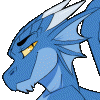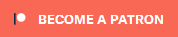Search the Community
Showing results for tags 'Skyrim'.
-
Cleaning the Official Master ESMs NOTE : I do not have any Bethesda games installed anymore, and xEdit has changed greatly since I last had it installed. Anyone wishes to re-do this topic in a new thread bringing it up to date .. Crack on This guide assumes using TES5Edit on Skyrim Nexus, Or SSEEdit on Skyrim SE Nexus Due to this guide being dual purpose ( For Skyrim and Skyrim SE ) for the rest of this guide I will refer to both tools as xEdit. Screenshots of tools used may be one or the other, or older versions, which does not matter, the images are only to illustrate the method / options used. Why Clean the Master Files ? Firstly because the masters have entries that are identical to the same records in Skyrim.esm or other DLC esms'. They exist because Bethesda may have looked at something in the CK and an unneeded entry was auto included in the plugin even though the item was not altered in any way. The Official Creation Kits are notoriously buggy and randomly create dirty / wild edits, often when the author of the plugin is completely unaware. Wherever that plugin is placed in your load order its records overwrite all the conflicting records from plugins loaded before it ( the rule of one ) resetting the settings back to the values contained in the Official Bethesda DLC. It won't cause crashes, it just changes the values of plugins loaded before it. Which can alter mods that you have for Weapon Damage, Armor, Lighting, Food Effects and so on. The masters are very early in your load order but there is potential for a mod to be made as a fake.esm, and placed among them, and so ITMs in a later loading master may cause problems for that mods esm. Chance is remote that a master will affect another master, and this procedure is best used on all of your mods plugins, but cleaning everything of ITMs ( Identical to Master records ) causes no harm, is more optimal giving the game less to process in your load order, and so it is best to get rid of these completely unnecessary dirty edits. The Second reason is that Bethesda chose to delete some things that are in the Official DLC. Any mods loaded with references to deleted records from the Official Bethesda DLC will cause your game to crash. This problem particularly affects older mods ( especially mods that were made before newer official patches were released, with more deleted references the old mod did not anticipate - It will also become problematic for the Skyrim Special Edition community where old Original Skyrim mods are being converted to SSE, and Bethesda have deleted even more records from the plugins before they released the newer plugins for that version of the game ). xEdit can restore and properly assign values to these records that will disable them and still allow mods to access them. This is done using the "Undelete and Disable References" option. For further explanations of why it is still recommended to clean the games masters .. Read on from this post, Zilav and Arthmoor, most valued technical and vastly experienced modding authors, weigh in on the subject. The following mostly apply to mod authors, but worth knowing about for mod users too : xEdit will also report when a mod has Deleted NavMeshes as part of the report from Automatic cleaning. Like deleted references, any mod that references a deleted NavMesh will cause Skyrim to Crash. Properly optimizing your mods NavMeshes and checking your mod for Deleted Vanilla NavMeshes ( which can also be caused by a CK wild edit even if you did not do it yourself ) is important. Mods altering the same cell and the same NavMeshes when your mod is not optimized will cause Skyrim to Crash. Poorly optimized NavMeshes with errors reported by the CK will make Skyrim unstable. Instabilities like fast travelling to a location and Skyrim crashes. Note the ones found to be deleted in the games masters, cannot be undeleted. To fix deleted Navmeshes in your mods, Arthmoor has provided a walkthrough in Skyrim - Fixing Navmesh Deletion in TES5Edit Manually cleaning your mods is also important to remove wild edits. This is mostly down to the experience of Mod Authors to solve such problems, but there are a few noted later in this guide which are in the DLCs which everyone can easily Manually clean. Some mods can have accidental Wild Edits in them caused by the author looking at how Bethesda did something they wish their mod to do as well. These Wild Edits often prevent Skyrim from doing things like advancing quests, spawning NPCs, assigning dialogue to NPCs, preventing NPCs from patrol areas they are assigned to. They can also alter Vanilla Lighting and Triggers that the author wished to use. All of these things affect any plugin with conflicting records loaded before a mod with Wild Edits. Mod authors - Learn to use xEdit, and ensure the only records in your mod plugins are what you would expect to be in there, its the most important tool the community can make use of when used properly. Mod Users - Follow this guide... Before moving on to the Manual cleaning, something everyone should do prior to Manual Cleaning : Automatic cleaning of Bethesda's ESMs with xEdit With the games Original esm's installed ( You can use Steam to Verify Integrity of Game Cache of Skyrims files to ensure you have good error free copies of the original master files ), and in accordance with the following wiki article http://www.creationk...ty_Plugins_List : Load up xEdit. 1. Right click the plugin selection screen and select "none" 2. Tick the relevant esm to edit, and click okay ( If you have not cleaned any of your Master files yet, the first one to tick will be Skyrims "Update.esm" ), then click Okay After each of the following actions, wait for a message in the message window that the previous operation has finished / Done : 3. Right click the plugin after you get the "Background Loader : Finished" message,and choose "Apply Filter for Cleaning" Wait until Filtering is finished then .. 4. Right click the plugin and choose Remove Identical to Master Records Wait until it finishes then .. 5. Right click the plugin and choose Undelete and Disable references Wait until it finishes then .. 6. Close xEdit, and it should check with you that you wish to save the plugin ( this only happens if you have made any changes to the plugin to save, if it just closes .. Then you have not cleaned anything ) Rinse and repeat the Automatic cleaning ( steps 1 - 6 above ) for each of the master files. Working from first to load, to last, not including Skyrim.esm or any unofficial patches ( No point doing Skyrim.esm, and the unofficial patches are already done and should not be cleaned ) So clean in this order Update.esm Dawnguard.esm Dawnguard.esm ( Yes it needs to be done twice ) Hearthfire.esm Dragonborn.esm Dawnguard.esm needs to be cleaned twice ( as of xEdit 3.1 onwards - After doing the automatic cleaning routine once on Dawnguard.esm, and saving it, load it up again in xEdit and you will be able to clean a few more ITMs ) : ------------------ Dawnguard.esm needs manual cleaning aswell as automatic cleaning After the automated cleaning is done, you can also now manually clean a few more Wild edits xEdit will not have touched ... Recently Arthmoor has brought to the attention of the community additional information regarding manual cleaning of Dawnguard.esm, which everyone needs to do for their own setup same as automatic cleaning ( because nobody can legally upload official master files anywhere, everyone needs to do their own ) First load up xEdit When the plugin selection comes up, right click and select None Then put a tick in the box just for Dawnguard.esm, click Okay After its finished loading, right click Dawnguard.esm and choose "Filter for Cleaning" 1. For "CELL 00016BCF: Remove XEZN subrecord referring to RiftenRatwayZone [ECZN:0009FBB9]. Otherwise it blocks the official fix in Update.esm." .... Expand the records as in the following screenshot, and right click the indicated sub-record, and choose Remove 2. For "CELL 0001FA4C: Wild edit. Remove this record. It's a testing cell." .... Expand the records as in the following screenshot, and right click the indicated record, and choose Remove 3. For "CELL 0006C3B6: Wild edit. Remove this record. It's a testing cell." .... Expand the records as in the following screenshot, and right click the indicated record, and choose Remove NOTE : This guide used to include cleaning instructions for "CELL 00039F67: Wild edit. Remove this record. It's a testing cell" ( The WICourier edit ) - But since the new version of TES5Edit 3.1+ now cleans that as part of the automated cleaning ( which you should have done prior to manual cleaning ), you no longer need to clean it manually afterwards. ----------------------------------------- Now that the Master files are cleaned, you could put them in a zip, and get your mod manager to install them - Maybe at a future date you want to do a refresh of steam cache and it redownloads the masters which are not the same as the originals anymore (because you cleaned them), so then you would need to reclean them again. But beware, Bethesda have started redoing some masters due to Creation Club mods compatability, so make sure any redownloaded masters are not newer than your previously cleaned ones, because in that case you will need to reclean and rezip them again anyway. You can go through the rest of your Load Order using Automatic cleaning of ITMs and UDRs on all your mods plugins. The sequence of cleaning mods plugins should be after you have your Load Order correct, masters are cleaned, then clean them with the last to load being the last to clean. Mod authors should have done them already, so most will probably not need cleaning. Also look out for any mod specific cleaning instructions in the mods description. Prime example = The Unofficial Patches will not need any cleaning, they are already done, and any remaining ITMs in those plugins should be left alone because they do have a purpose .. ( its a very rare occasion when this is true ). The xEdit Work In Progress Development topic is at the following link https://www.afkmods.com/index.php?/topic/3750-wipz-tes5edit/ Development project is at GitHub https://github.com/TES5Edit/TES5Edit And newer versions of xEdit (3.2.7 +) have a link to Discord top right of xEdit window.
-
Here's a pre-built archive containing all ressources files required to build terrains, objects and trees LOD for Skyrim, Dawnguard and Dragonborn from within the CK and Oscape. The included readme file already has all the useful informations about that, so nothing more here. -Terrains LOD : Tested for Skyrim and Solstheim - No issue -Objects LOD : Tested for all worldspaces from Skyrim, Dawnguard and Dragonborn - No issue -Trees LOD : Not tested This archive is meant to make your life easier in these tasks. It contains about 100 fixed meshes, but it may be updated according to your reports if you find an issue or a missing file. Enjoy ! Download from AFK Mods I need your reports to fix the remaining bugs. Actual version : 2.5 Basically, what you have to do to find bugs is : -generating objects LOD for a given worldspace. -having the generated files properly placed in your data folder (this includes your new generated atlas that you have to move from your source folder to your data folder). -going physicaly in the worldspace in game. -waiting for daylight/good weather view conditions (or setting this in the console : fw 81a). -entering the 'tfc' command in console. -taking height and wandering with the camera, looking for oddities.
- 23 replies
-
Is it safe for me to use the Unofficial Skyrim Patch and the Unofficial Dragonborn Patch without Dawnguard and Hearthfire? Are the DLC patches too dependent on each other or will Unofficial Dragonborn Patch work fine on its own?
- 2 replies
-
- Skyrim
- Dragonborn
-
(and 1 more)
Tagged with:
-
Modding Workshop: My First Quest Welcome to the Modding Workshop: My First Quest. In this tutorial we will be discussing how to create a lore-friendly quest using existing NPC's and recorded dialogue and how to package it properly for upload. We will briefly discuss item creation, triggers, and scripting, but this workshop will not cover every aspect of these topics, only what is needed for this task. Coming into this tutorial, you should already be familiar with the basics of navigating the Creation Kit and some knowledge of Papyrus syntax. Part I: Tools You're going to need several tools for this job in addition to the Creation Kit. BSAopt - Allows you to view the contents and extract from Skyrim BSA and ESM files. Voice File Reference Tool - Allows you to view and search the voice files from Skyrim without needing to extract them and shows file name, dialogue, and voice type. Unfuzer CPP Edition - Allows you to decompress FUZ files from Skyrim to WAV and LIP and compress WAV and LIP files to FUZ. Wrye Bash - Takes care of most of the hoop jumping needed to get your mod packaged for release to Steam. Not necessary for other mod sites who allow uploads of loose files. TES5Edit - Shows you what files are included in your mod and how they are interacting with their respective masterfiles and/or other mods. Useful for finding mistakes and conflicts. Experimental. Clean Saves - make your own or use my resource. Probably both. You'll want saves made at key points around the area and time frame in game that you'll be modding. For example - if your quest doesn't start until after a certain event, make a clean save before and after that event. This way you will be able to test if your quest triggers properly even if a downloader installs it on a game that has already passed that checkpoint. Notepad ++ - Text documents on steroids. Infinitely helpful for scripting. It numbers lines, helps you line up indented code properly. Such nice, much syntax. Tools you should already have Skyrim - Downloaded from Steam or installed from a disc. I recommend making a shortcut to this directory. You'll be going here a lot. Creation Kit - Downloaded from Steam and installed into the same folder as Skyrim. Archive.exe - comes with the Creation Kit (I believe) and is also in the same folder as Skyrim. Used with Wrye Bash to package a mod for upload to Steam. Useful Console Commands - These are indispensable for testing a custom quest to ensure it is functioning properly since almost all of what a quest does is behind the scenes. Open the console with the tildé (~) Commands contained in <brackets> indicates a variable that must be specified. Page Up and Page Down keys can be used to scroll up or down the Console gui getstage <quest ID> - returns the current stage of the quest movetoqt <quest ID> - moves you to the location of the current target of the quest, eg. where the map marker is pointing. setstage <quest ID> <stage #> - manually sets the stage of a quest. Won't help much if the quest hasn't yet begun. sqs <quest ID> - Shows quest stages in a quest and if a stage has been achieved. sqo - Shows a human friendly list of active and completed quest objectives for currently active quests. resetquest <questid> - Sets all quest stages in a quest to 0. coc <cell ID> - teleports the player to the cell specified. player.moveto <reference ID> - teleports the player to the reference specified, eg. an NPC or unique item. Part II: Preparation Now that you have your tools there are a few things you will need know more about. Script Fragments - used by a quest to determine how it behaves, when objectives are displayed/completed, when dialogue occurs, quest completion and advancement, ect. The Creation Kit has a default prefix it attaches to all fragments. For convenience you will want to change this default to be able to tell your own script fragments apart from original ones. To do this go to File>Preferences>Scripts>Fragment File Prefix in the CK window and fill it in with something that makes it yours. Hit Apply. Use the same prefix for any files you create inside your mod! This will help you locate them in the Object Window and elsewhere. You also need an outline for your quest. Each bullet in your outline will become a Quest Stage.Quest Begin Stage 0 The quest has started but the Player has not spoken with Archmage Savos Aren Quest Objective Assigned Stage 10 The Player has spoken with Savos Aren or is the Archmage Quest Completion Stage 20 The Player completed the previous Objective and ended the quest The beginning of a quest is always invisible to the player. Without the quest having already begun quest objectives cannot be assigned. Quest dependent dialogue, items, events, and anything else included in your quest will not be enabled and quest stages cannot be advanced. Part of quest creation will be determining how your quest will start. Will it start when the game starts (Unbound)? Will the player find a long forgotten tome that leads them to your quest (Rebel's Cairn)? Will they walk into a room ( The Golden Claw)? Will it be a combination of these things (Boethiah's Calling)? Quests that start when the game starts can be a strain on someone's save game and even corrupt it over time. Reading a book requires the creation and placement of said book and making sure the player knows how to find it in your mod description. Picking up an item has similar problems. Walking into a room, however... Can be done easily. I recommend using an interior cell to minimize conflicts with other mods and finding an interior cell your player will have to pass through during normal game play in order to complete your quest. Then you need to know how many objectives there will be - ours only has one objective. You can always add more and once you know how to manage one, adding more is simple. And lastly you need to end your quest which is more complex than it sounds. More on this later. Part III: Turning on the Creation Kit You thought I'd never let you. Well, now's your chance! We're finally ready. Turn on the Creation Kit and load the Skyrim.esm only. The default settings on the Creation Kit do not allow multiple master files to run simultaneously. It is possible, but not covered here. Starting the Quest: This tutorial quest involves only locations and NPC's from the Mage's College. There's no reason for this quest to begin running silently in the background until the player is there so we will put our quest's jump start in the Hall of Elements - the first interior cell in the Mage's College the player will enter. Find it in the Cell View window under Interior World Spaces and double click it to load it in the Render Window. We want the player to activate our quest as soon as they enter the room and the easiest way to do that is with a trigger. You'll need to be able to see Triggers to do this so enable them by hitting "M" on your keyboard. Your view should be of the main entryway of the Hall of Elements. Notice the big orange box taking up the entire room. This is a trigger. We're not going to use it though, except as a nice large object to create our own trigger around. Triggers when created will appear in the render window around an object that is selected so click on the big orange box. When you do you'll notice MG06SceneTrigger will now be highlighted in the Cell View window in the loaded cell's object list. Look for the Create Trigger button on the top bar of your Creation Kit Window and click it. A new window will pop up asking you to select a form. Double click NEW and name your new trigger. VainSQTrigger = My modder prefix, what my trigger is for (Sorcerer's Quest), and that it's a trigger. A good naming convention will be vital for what we're doing due to the sheer number of almost identical things involved in a quest. Once we reach dialogue creation you'll understand more. Hit okay and a nice friendly box will appear that is your new trigger! Looks complex but the only thing you do here is add a script to it. Just like with the trigger select [New Script] and name it something sensible. Since we're adding it directly to the trigger the CK has politely filled in what our script extends already for us. From Papyrus 101 you should know basic script construction. Declare Properties at the beginning, put in your events and conditionals, end everything properly and COMPILE. Now we get to use Notepad++! This should open up your script in Notepad++. If it doesn't, you'll need to go and make Notepad++ the default editor for .psc files. The only line that should be visible is the first line. You'll have to fill in the rest. Here's a good example - Here's a rundown of what you're looking at with this script. AND SAVE! Once you have saved you can now compile it. In the main CK window there's a drop down menu for Gameplay. On it is the Papyrus Script Manager and this is where you compile. If your syntax is correct a box will pop up for a moment and then disappear. If you have any mistakes then the compiler will throw errors at you until you fix them. They are usually helpful errors such as "Missing L Paren at 31, 2" which means you forgot a left parenthesis on line 31 column 2. This will not tell you if your script does anything, it will only check to make sure that your syntax is correct. And that's all we'll do with this for now. Once our script has an actual quest to refer to we can come back and make sure the properties we set fill properly. The last bit of setup is placing the quest objective. The objective is an amulet in the Archmage's Quarters. In the Object Window under Items>Armor>AmuletsandRings find one you like the look of, duplicate it, and rename it to stick with your naming convention. Then load up the Archmage's Quarters in the Render Window and drag the amulet into the room. Edit it and select Don't Havok Settle (so it won't go flying or get shouted into a wall) and UNCHECK Respawn. What's the point of making a unique amulet you can only get with this quest if it keeps coming back? Part IV: Creating your Quest Now that everything is set up for our quest we need to actually make the quest. Go to Object Window>Character>Quest and make a new one. A huge box appears. Lots of tabs, lots of nonsense, lots of bugs. Section A: Quest Data Nothing's filled in yet, tabs are missing, and a box is check that we don't want checked! Start Game Enabled: Almost completely broken. It doesn't actually work. This is why we created a trigger a little bit ago to start the quest. Vanilla quests using this mechanic are already encoded properly which is why they work. This check box should cause the CK to generate a file to do what it says and there is a way to manually do so, but it makes packaging and updating your mod more annoying and the more loose files you have the harder it will be for players to install. Run Once: does just what it says. It means that this is not a repeatable quest (Chop Wood). We can go ahead and leave this checked. This also makes resetting the quest impossible so keep this in mind during testing. ID: The Creation Kits reference for our quest. Anything referencing a quest will use this. VainSQ Object Window Filter: determines where our quest appears in the Object Window of the CK. Leave it blank and it will be on the first page with a ton of other quests. Fill in your modder prefix to have it create a new subsection of Quests just for yours! *Note: This will not take effect until you reload your plugin. The rest of this little group of boxes and windows determines where, how, and if our quest is displayed in the quest journal. Quest Name: The name of the quest as it will appear in the player's quest list.Quests of Type "Miscellaneous" will never display their quest name and so don't need one. Quests which have no objectives also will never display their quest name anywhere and don't need a Quest Name. Priority: Determines how dialogue is assigned. All dialogue is managed by quests. You may encounter issues where dialogue won't appear during certain quests if the priority on that quest is higher than yours. Frankly, you will want your quest a lower priority than the Main Quest (10) and equal to or greater than the priority of Miscellaneous quests (60). Shouldn't matter much. Event: Since Start Game Enabled is both broken and likely to make our quest cause save data corruption we have to use either an event or a script to start it manually. A script using the Start, SetStage, or SetObjectiveDisplayed commands will do just that. Using an Event to handle the beginning involves a more complex trigger called a Story Manager Event Node. Due to the complexity and the one-trick-pony nature of SM Event Nodes we'll stick with the Script/Trigger combination. Warn on alias fill failure: Just ignore this. Allow Repeated Stages: This is how the game manages quests like Lycanthropy and Vampirism where the transformation sequences can happen over and over again. Our quest will be once and done so ignore this. Type: This is how you choose what icon is displayed next to the quest in the player's quest list. If it's set to Miscellaneous your quest will only appear and be tracked with the Miscellaneous quests. This is what we're going to do for this quest since it is tiny and has no real impact on gameplay. Recompile All Papyrus Scripts: Saves you a trip to the Papyrus Manager and does all scripts attached to your quest in one fell swoop. Use to double check that all scripts have been compiled so that their changes will take effect. And we're not even going to use any of these... Export Quest Dialogue: Export Scene Dialogue: Calculate Voice Assets: Quest Conditions: Just another reminder - leave this blank. This locks everything else in the quest to only respond to any conditions set here. Much easier to manage each part of the quest separately. Text Display Globals: Hit Okay. Be sure to hit OK and save after you finish on each tab. The Creation Kit can crash without warning! Open your quest again. More tabs have appeared! We're going to go on to the next one... Section B: Quest Stages Index: Each stage has an index number from 0 to 65535. Our quest is only three stages long so we'll create three new stages number 0, 10, and 20. Start Up Stage: When a quest begins, no matter how - stages marked with this will run as well. With Stage 0 selected, we want this to be checked. Shut Down Stage: Stages marked with this run when the quest ends. With Stage 20 selected, we want this to be checked. Keep Instance Data From Here On: This checkbox was introduced with version 1.5.24.0 of the Creation Kit. It does something complicated we won't be using. Log Entry|Conditions: This is what will appear in a player's journal entry for a quest. As the quest progresses only the most recent entry is displayed. This will not show up on a Miscellaneous quest but we will need to add entries for any stages we are going to put a script on. The only stages will will be running a script on are Stage 10 and 20. Create a New entry for each of these stages and move over to the... Papyrus Fragment/Advanced: Also referred to as Result Scripts on this tab. These scripts run when the quest stage they are linked to is called. For stage 10's log entry we want the objective for this stage to appear when this stage is called so type SetObjectiveDisplayed(10) and compile. It'll take a second or two. Move to stage 20's log entry now and give it the script SetObjectiveCompleted(10). When the quest advances to stage 20 the objective we assigned in stage 10 will now complete. Seems a bit backwards, but trust me. It all works... more or less. Once we've done that feel free to nip over to the Advanced tab and see the name of your script fragments! Now you see what the Fragment File Prefix setting does. You can rename the script from here if you like, delete it, or regenerate it. You'll also notice that while each stage is compiled separately - the same script is being used for all stages. Complete Quest: If this box is checked, that stage will trigger the "Quest Completed" message, and move the quest from the active to completed portions of the player's quest list. This doesn't stop the quest from running. With stage 20 selected we want this checked. Fail Quest: The same as Complete Quest, but triggers the "Quest Failed" message. Next Quest: Does... absolutely... nothing. Conditions: Don't touch this. These must all be met before the quest stage they are tied to will run. Section C: Quest Objectives Objective Index|Display Text: This is what will appear on screen when a script calls SetObjectiveDisplayed and what will be listed in the Journal for the objective, even for Miscellaneous quests. There is one objective in this quest so we will make a new one. Quest Objective Data: This section is where we actually fill in the details of an objective's index number and display text. Index: This is the number scripts look for to know which objective you mean. Like SetObjectiveDisplayed(10) will display whichever objective is numbered as 10. Which happens to be what we told it to do so number this objective 10. Display Text: Fill this in with something lore-friendly like Search the Archmage's Quarters and click anywhere. If the big box on top is still blank... make sure you have the empty objective selected before editing the Objective Data section and do it again. ORed With Previous: When checked, if this objective and the previous one are both displayed, they will appear in the interface as a single objective (automatically combined with an "or" in between). Also, if one of a group of ORed objectives is completed, the whole "group" of objectives will be marked complete in the interface (Blood on the Ice). I can't stand having incomplete objectives in my completed quests so... please... do it for me. Quest Targets: Each target needs an alias (quest marker) and can have a set of conditions. We will come back to this section once we deal with the Quest Aliases tab because creating one here does nothing since there are no aliases to link it to. Target Ref|Conditions: Fills from the drop down menu of Quest Target Data when you create a new one. Quest Target Data: Drop down options are created on the Quest Aliases tab. Compass Markers Ignore Locks: If your quest target happens to be in a large building like a castle or stronghold where some doors may be locked but not others checking this will make the quest marker attempt to show the player the closest door rather than the closest unlocked door. Section D: Quest Aliases A Quest Alias is pretty much how you make map markers and objective markers that guide players to quest objectives and locations. It only appears if the player is tracking the quest and in our case it will also be on the item needed to complete the objective. The item the player needs to find is the amulet we placed in the Archmage's Quarters. Here order actually matters if you have more than one alias. This tab is actually very complex. We don't actually need to know that much about it to do what we're going to do. Create a New Reference Alias (it should be obvious if you need a reference or location alias... does the alias point to an item or a cell?) in the big empty box and wait... wait for it... waaaaait for it... Welcome to the box whose bottom you shall never see. No, I don't care how big your monitor is. Alias Name: Let's call it VainSAAlias Fill Type: This section gives us six different way to fill our alias when the quest begins. Which you choose really depends on what your alias is... Specific Reference: This can be memory consuming as the alias will always be loaded even when the quest isn't running, even when the player is nowhere near the quest object. Especially if it's something like an actor. Once a quest is running, all aliases for the quest behave this way. This is also the easiest way to go and what we're going to do for our amulet. Unique Actor: Obviously an amulet isn't really an actor so we won't worry about this. If you were using an actor as an alias their reference would have to have a Persist Location - setting up an actor like this isn't outlined in this tutorial but seemed good to mention. Location Alias Reference: Pick a Location Alias from this quest (must be higher in the list than this alias), and pick a Location Ref Type. When the quest starts, the Story Manager will attempt to find a matching loc ref type from that location to fill this alias. External Alias Reference: Select another Quest, and then a Reference Alias from that quest. When this quest starts, it will fill this alias with whatever is currently in the selected alias. Note* If the selected quest isn't running, or the selected alias is empty, or if the alias reference is inside a container (including an actor's inventory), this alias will fail to fill. Create Reference to Object: When the quest starts, a reference will be created using the selected base object. The new reference can either be placed at the same location as another Reference Alias (usually a marker), or in the inventory of another Reference Alias (which must be a container of some kind). Find Matching Reference: This option allows the Story Manager to find a reference from anywhere in the world (but only persistent references, or Unique actors, can be found this way outside the loaded area). The "Match Conditions" are used by the Story Manager to filter the potential choices. This also has a bunch of other options attached to it - In Loaded Area: This limits the search to the loaded area (a player's current interior cell, or the 5x5 cells around the player in a worldspace). Useful when you want something near the player. Closest: Only available when searching "In Loaded Area", this will cause the Story Manager to prefer the closest matching reference. (Otherwise it picks randomly from all matching references.) From Event: This is only available for quests which are started from an Event through the Story Manager - we used a script instead, remember? Near Alias: Select another Reference Alias on this quest - the Story Manager will run the conditions only on any references linked to that alias's ref. Make sure that a reference linked this way has no keyword attached! We also want to have the quest advance/complete when the amulet is picked up so we can either attach a script here or to the amulet directly. It's generally tidier if you keep scripts that will only run during a quest in the quest so add a new script here, make a new one and have it look something like this - Compile, Hit OK SAVE Part V: Dialogue Dialogue Views This is possibly the most difficult part of quest creation. Half of it is broken. We're not going to do anything on this tab until the very last possible second. Note* Conversations beginning from the NPC (Having them say "Yes, what do you want?" when activated or them initiating the conversation) will require that information placed here. But again... TO THE NEXT TAB! Section A: Player Dialogue In order to create fully voiced dialogue there are no less than THREE different programs in addition to the Creation Kit needed. Voice File Reference Tool (VFRT) - Allows you to look up dialogue in an easy to navigate GUI by word or file name without extracting anything. BSAopt - Allows you to extract BSA files - in order to use any dialogue (as with any vanilla file) you should duplicate and rename it and package it as part of your mod. This is how you do that. Requires Windows Vista or later. Unfuzer CCP Edition - Allows you to decompress the FUZ files for Skyrim's vanilla dialogue into LIP and WAV files and/or recompress LIP and WAV files into a FUZ. Your new best friend. You need to know how to use each of these programs for this next section. They are not difficult to use and do just about everything all by themselves. Dialogue Branch: Groups Topics together. They allow the dialogue system to:Organize and distinguish between dialogue trees. Each Branch represents a line of the conversation. Account for the fact that the player can enter and exit dialogue at any time, providing a means for the player to reenter an interrupted conversation. An individual branch can only have one NPC speaker and can have infinite topics attached to it. A new branch is required for every different NPC speaker. On the Dialogue Views tab color for these matters. Yellow = top level. Green = blocking. Blue = normal. Topic: Holds and organizes Infos. Info: NPC dialogue lines. Say Once: Buggy. Avoid when possible. Tends to break quests. Now that we're here we need to know a little more about the voice our NPC is using. The Archmage Savos Aren uses the voice type MaleCondescending. That jerk. Using this data we can use the VFRT to go through all the lines that voice type can speak and construct a conversation from them. Like the following: The .FUZ are the file names in the Skyrim - Voices.bsa - what we will be extracting with BSAopt. Go ahead and do this now. Using Shared Dialogue is supposed to be easier, but life is pain, Highness. Anyone saying otherwise is trying to sell you something. Now that we have our very stilted and contrived conversation structure, let's creat it! Create a new branch in the Branches section. The name that pops up is the name of your quest. If you hit OK the CK will remind you that it is already in use by the editor so add Branch1 to the end of it. Hit OK and another prompt for the first topic name pops up. Feel free to shorten it but make sure to number your topic. Do not delete your branch and remake it once you have created it. Reload your plugin instead. Deleting a branch doesn't delete it. Sometimes the CK can remove deleted items from plugins... usually not. More on that later. Now you can choose your topic subtype. This dialogue isn't a Rumor or a ForceGreet package so select Custom. With your topic selected, fill in the Topic Text (our player's first line) and create a new Info in the big box on the right. If you find you have to click twice sometimes, that is because the first click is the CK running a spellcheck on what you just wrote! Big friendly box! Can't do much here yet so hit OK! Woah... new box such big much options. Topic Text: The Topic Text inherited from the Info's Topic, if any. Can't be edited from this box has to be done on the Player Dialogue tab. Prompt: If left blank, the prompt leading to this Info will be the Topic's Topic Text. If filled in, this text will be used instead. Useful if your Topic Text instead contains a summary of what is being said instead of the actual dialogue. Speaker: Choose from a drop down list the NPC speaking this line. Share Response Data From Info: Select a SharedInfo ID to acquire the response lines from that Info. This allows you to reuse the same lines in multiple places. This is why shared dialogue is easier.The Filter box, immediately above the dropdown, filters the SharedInfo IDs by the text you specify. The elipses (...), immediately to the right, will open the selected SharedInfo form. Responses: The list of Responses (individual, sequential lines) that the NPC will say. Flags: Has LIP File: Whether the game should expect a lip-data file for this line. We're going to have these since our vanilla dialogue comes with .LIP files. On Activator: Not used. Say Once: If checked, this Info can only be said once by any given Actor. As with Run Once you only want to use it his if you never want the player being able to see this ever again. Goodbye: If checked, when this Info (line of dialogue) is completed, the conversation will end. Force Subtitle: If checked, the subtitle for this line will always be displayed, regardless of the player character's distance from the speaker. DOES NOTHING! WOOO! Random: If a Random Info qualifies, it isn't said immediately. Instead, the Info is put onto a stack. If the next Info is also Random, it's put on the stack. The stack keeps building until an Info that is not marked Random is found, or an info marked Random End is found. The final Info is then added to the stack, and one of the Infos is selected randomly. Can Move While Greeting: If checked, if this Info is a Hello, the Actor can continue to move while speaking the line. Has no effect on any other line. Random End: Used to mark the end of a set of Random Infos. Technically, Random End is only necessary if the next qualifying info is also Random. However, it's good practice to end all Random Info sets with a Random End. Spends Favor Points: Not used. Favor Level: Not used. Audio Output Override: Allows you to select an Audio Output Override. The most common use of this feature is to select a different audio falloff radius (for example, SOMDialogue3D8000), which will allow the dialogue to be audible at a much larger radius than usual. Hours Until Reset: After this line is spoken, the speaker will not say it again until the specified time has elapsed. Conditions: The conditions that must be satisfied before this line will be spoken. VERY IMPORTANT! I recommend: GetStage: Dialogue triggers on a specific quest stage or even disappears when another stage triggers. GetQuestCompleted: Dialogue goes away when the quest is done or won't trigger until a quest is completed. GetIsID: Dialogue will only be spoken by this actor - you don't want every bartender to say these lines meant only for the Archmage. Copy All Conditions and Paste Conditions right click options. Save you time if you have a conversation taking place with the same conditions. Link To: The next line of dialogue that will be spoken in the conversation. When this Info is finished:If there are no Topics in this list, or none of the Topics have a valid Info, the Actor's top-level Topic List will be displayed. If one or more Topics with valid Infos in this list, a Choice List will be presented, allowing the player to select the next Info. If Invisible Continue is checked, only one Topic may be placed in this list. When this Info is finished, the next Info will begin automatically; no player prompt will be displayed. If Walk Away is checked, the dropdown becomes enabled, allowing you to select one of the Topics from the list above. If the player backs out of this Info's Choice List, the Walk Away Topic will be spoken as dialogue ends. If Walk Away Invisible in Menu is checked, the Walk Away Topic will not appear in the Choice List. Scripts: Don't worry. These will be nothing as scary as the first script, more like the little objective scripts we made. Begin Script: This script runs when the Info is played, when the Actor starts saying the line. End Script: This script runs when the Info is finished, when the Actor finishes speaking. In practice, it may take a second or two after dialogue has ended for this script to trigger. Script Add/Remove/Properties: Allows you to add, remove, or edit the properties on any Papyrus scripts attached to this Info. Here's a good example: GetOwningQuest().SetStage(10) GetOwningQuest().SetObjectiveDisplayed(10) This tells the script to look at the quest it's assigned to (scripts are very stupid, have to be told everything) and what to do. I want the last Info in this conversation to advance the quest to Stage 10 and to display the Objective on the screen for the player. We're still making the first one so let's get back to that. Set the Speak to Savos Aren and set up your conditions. Condition == 1 means it has to be true. Once you're done make a new Response which will pop up in a new box. This box looks familiar! From our conversation outline we know Savos' first response to the player will be: Let's just hope it stays this way for a long time. Uncheck Use Emotion Animation and skip down to the Audio section. If you View Valid NPCS for this voice type only Savos Aren should appear. Hit OK and then open it up again. There should now be an entry for the audio file. Record a few seconds of silence to actually generate the file and SAVE. Note the file name and path. It will be something along the lines of: Data>Sound>Voice>Mod Name.esp>Voice Type>Filename.xwm Hit OK Now remember when we made our Branch it prompted us to make the first Topic? Right click in the Topic list and make a new one for each line our player will say. Four in all. Fill in the lines for both player and Savos as we did for the first topic and record a few seconds of dialogue for each and note each file name. Now we get to go through and use the Unfuzer on those extracted .FUZ files of ours... I recommend doing this one at a time as it is easy to get mixed up moving back and forth between files and folders so much. UnFuze the .FUZ files into their .LIP and .WAV files and rename them to their corresponding files in your mod's Voice Type folder and replace them. Once they are there, reFuze them. There is a rare bug where the Skryim engine will not play back files in a different format. Best to head it off. Don't forget the script on the last Info to trigger the quest to advance to stage 10! AND SAVE! 'Cause we're going back to the Dialogue View tab... Create a new View keeping the same name convention we've been using... and right click in the big empty field next to it. Select Insert Branch into current View and the branch we created should be the only thing on the list. Make sure Current Quest Only and Current Dialogue Type Only are checked and hit OK. That's all you have to do but if you want you can drag your different Topics around and see how they all connect. Check Show All Text at the bottom if you want - this is just for the editor. Hit OK. Now go back through all of your files and double check the scripts. You'll want to make sure that all the properties have filled properly (editing them and telling it to auto-fill should fix it, if not... you may have bigger problems). Note* Not all Creation Kit errors are nonsense! If you encounter errors when loading your plugin that are specific to your plugin then follow up on them! And you are done. Save. Go quest. Also - uploading to Steam is hard. Arthmoor has saved us! Arthmoor has pretty pictures on his tutorial.Find where Wrye Bash installed, usually something along the lines of Steam>steamapps>common>Skyrim Mods>Bash Installers From there create your mod's folder including all subfolders such as meshes, voice, scripts, ect. Copy all the loose files used in your mod into their appropriate subfolder (For scripts you only need the .pex files but can include the .psc files for documentation if you so choose) Now open Wrye Bash and switch to the Installers tab where Sorcerer's Silence (or whatever you named your mod) should show up and make sure it has no errors. Anneal if it says it's not in the proper state and Install Missing if it complains it's missing files. Open Archive.exe in your Skyrim directory and click on the ellipses (...) next to the Root Dir and find the mod folder we just made in the Bash Installers folder. Select Misc, Voices, Retain Directory and File Names. When in doubt on if you need a folder, check the box. The Archive will ignore folders you don't have box check or not. Leaving the Archive.exe open switch to the Bash Installers folder and drag all your files EXCEPT for the .esp into the Archive window. Now you want to Save As using the same name as your .ESP Now you can upload the .ESP and the .BSA to the Steam Workshop through the Creation Kit
-
Version 3.1
3118 downloads
Kill The Orchestra by Alt3rn1ty AFK Forum topic ======Description====== This mod is for Skyrim LE or Skyrim SE. This mod installs silent music files which the game will load instead of the original music, disabling the music. You choose which music to disable by type ( personally I prefer to disable everything except Discover Special locations, Reward music, Tavern music, and the two Special music options for the DLCs ) Resulting in no invisible orchestra throughout the game. You could just turn the music volume down in settings .. But then you dont get to hear Tavern music for example ( because the music volume turns down all music ) With this mod you selectively silence music by type. Also you will not get any hints from the music of any danger ( explore music changing to combat music - you can't hear it ), immersively its a better experience. Now you will be a bit more cautious in your travels. You will get to hear more of the games sound effects and ambient sounds a bit more clearly around the game too. Including other mods sound fx like AOS. For anyone who has the repeating combat music bug, that is a game engine bug which nobody has been able to fix, the same bug was also in Oblivion, FO3, and FONV before Skyrim. The Unofficial patch team are unable to solve that problem soo .. Just kill it with this mod And .. Just maybe .. Trolls might not be so bad tempered if they dont have to wear pink ear muffs to go to sleep in case you wander past with your stupid invisible orchestra keeping everyone awake. Disclaimer : I cannot be held responsible for Trolls jumping up and down wildly gesticulating after you have installed the mod, you may have upset them all too much already. ======INSTALLATION====== In all cases - Install the music types you wish to be silenced ( This may sound weird, but remember you are installing silent music files ) Automated Install : If using Nexus Mod Manager, it will use the scripted installation. Follow instructions and make selections. If using Wrye Bash, after putting the zip in Bash Installers, go to the Installers tab and right click the zip, and choose Wizard install, follow instructions and make selections. ( or .. just select individual sub-packages followed by right click install / anneal - Wrye Bash users know the drill ) Manual Install : Extract the archive with 7zip Copy the music folder(s) of the music you want, to skyrimdata folder. For example, if you want to disable only Skyrim exploration music, copy .. 20 Skyrim - Explore Music / music / *all-files* to skyrim / data / music / *all-files* ==========UNINSTALLATION========== NMM / Wrye Bash users just get your mod manager to un-install / re-install it as required with different options or none. Manual installations : Delete your skyrim/data/music folder to restore the original music, or delete individual folders inside skyrim/data/music to restore only those tracks ( This procedure assumes you have no other loose music files installed, if you have then you will need to take care not to delete other mods music files ). ====TWEAK TIP - For users of KTO==== Skyrim.ini: [Audio] uMaxSizeForCachedSound=8192 The default value is 262144 ( normally a hidden setting, it does not go in the ini by default ). Too much cache brings out a game engine bug = sounds are repeated for different items when they should be playing a different sound, lowering the cache limit to 8mb makes the game refresh the cache more often, preventing repeated sounds for different sound events. Picking up a gold coin for example plays the generic pickup sound. Picking up a second gold coin plays the right sound, and this will last until you leave the area or switch to picking up other things. This tweak solves the problem. And seeing as you are also using Kill The Orchestra ( short 4 second duration silent sounds at only 28k each replacing the original music files some of which were as big as 100mb ), there is even less need for such a huge sound cache. If you experience any problems ( similar to the ones mentioned in this post ) then try the setting at uMaxSizeForCachedSound=65536 instead. For some machines ( seems to be rare ) your mileage may vary, the problem and solution effectiveness are variable, probably depends on drivers and different motherboard sound setups. ==========TOOLS USED=========== BSAOpt by Ethatron To extract the original files from the games BSA and find out their folder path and names xWMAEncode from SkyrimSoundTools To convert xwm files to wav and vice versa - Needed to be able to listen to them and determine what some of the music was used for Audacity The best open source sound manipulation tool out there In this mods case, used to create the one file which was used repeatedly to replace all the files we needed to silence. ==========COMPATIBILITY=========== I use Audio Overhaul for Skyrim ( AOS v2.5 at time of writing ) which changes the games sound fx, but does not change music .. So yes that mod for one is compatible. Sounds of Skyrim I should imagine is similar if you use that instead. My mod has no plugin or records to worry about, no scripts or references which will become embedded in your save game, just plain ol' replacer music files. Install / remove / overwrite as much as you want. Though overwriting them with someone elses music files will give you different music .. That becomes your problem in deciding what you want, these or those, simple. As is any Mod manager related questions. Go forth and rtfm. Enjoy. Lastly : Note I will not be supporting any new Mod Managers which come along, I have left the Bethesda games modding scene and have no intention of coming back. If it works with whatever is new since Wrye Bash and Nexus Mod Manager then that's a bonus, not intended or anticipated. Any mod manager which uses Wrye Bash BAIN scripting or OBMM (like NMM, maybe even the newer Nexus Mod Manager (forgotten its name)) scripting should work fine. Otherwise revert to manual installation, if you know how. olympusgames, GMOD, ModDrop or PlayAsHell sites do not have permission, to upload or redistribute any of my files, images or descriptive content, past, present or future. -
A content restoration mod for Skyrim and the official DLCs. From the depths of the ether, or just the cutting room floor, comes forth several NPCs, some quests, and other miscellaneous content which was created but never implemented in the game. If ever you had the feeling that Skyrim was missing something, you were probably right! This mod should relieve a bit of that. Villages that were supposed to exist have been brought back. Quests that were partially implemented have been completed. Various items have been restored that were still in the data files. NPCs have been brought back to the game and given homes where appropriate. Plus plenty of other random bits of stuff that was mentioned in the game but didn't exist yet. NPCs were implemented using the list available on the UESP: https://en.uesp.net/wiki/Skyrim:Unused_NPCs Unimplemented quests were seeded by the following list on UESP: https://en.uesp.net/wiki/Skyrim:Unfinished_Quests Some unimplemented items have been added from the following UESP list: https://en.uesp.net/wiki/Skyrim:Unobtainable_Items CRF Bug Tracker Check out the video for the mod by Brodual: https://www.youtube.com/watch?v=ByPbGhFX2aM Download Locations AFK Mods TES Alliance Installation Requirements Official Skyrim patch 1.9.32.0.8 or greater. Official Dawnguard DLC. Official Hearthfire DLC. Official Dragonborn DLC. Unofficial Skyrim Legendary Edition Patch 3.0.15 or greater. Installation - Wrye Bash BAIN Drop the archive into your Skyrim Mods\Bash Installers folder, then install as usual. Make sure the mod is active in the Wrye Bash mods tab. Installation - Manual Drop the Cutting Room Floor.esp and Cutting Room Floor.bsa files into your Data folder. Activate the mod using whatever management tool suits you. Uninstalling Due to the nature of Skyrim mods, especially those with scripts, it is STRONGLY recommended you do not attempt to uninstall this mod once you've begun using it. The scripts altered by the mod, as well as several portions of the content will be permanently altered and will not restore themselves to their previous states. This is not a defect in this mod, it is merely how Skyrim works with any mod that includes scripted changes. There is nothing I or anyone else can do about this. You need to load a save prior to having installed this mod in order to restore the game to its previous condition. If you insist on removing the mod and continuing with the save though, the Cutting Room Floor.esp and Cutting Room Floor.bsa files must be removed from your Data folder. Any errors or residual changes left behind by doing so are your sole responsibility and any complaints about this will be ignored. Load Order Load early, as close to the top of your load list as reasonably possible since this mod deals in restored vanilla content. LOOT should be used for optimal placement. Implemented in This Mod NPCs Argi Farseer - Stonehills. Works in the mine, has a home in Stonehills, takes a random stroll around the mining camp at night. Talib - Stonehills. Restored his house, works the mines. Aleuc - Blacksmith in Stonehills. Has a house and slightly modified exterior forge area. Stonehills ought to be plenty populated now. Captain Metilius - Castle Dour. Hangs around the war room during Bleak Falls Barrow or Jagged Crown, wanders the castle district outside otherwise. Will be disabled if the Stormcloaks have Solitude. Grushnag - Placed with the Markarth Khajiit caravan and will travel with them. Serves as a guard due to the dangerous nature of The Reach. Herebane Sorenshield - Added on the span of Kilkreath Ruins between the first and second interior areas. He will patrol the area there and is now carrying his named reward items too. Karinda - Dagny's horse that was originally planned for use in the darker side of The Whispering Door. Just for show now though. Mazgak - Added to the hunters in Bloated Man's Grotto. Spirit of the Ancient Traveler - Added at Wayward Pass as was apparently intended. Steirod - NPC planned for use at Irontree Mill. Trilf - NPC planned for use at Irontree Mill. Sulvar the Steady - Placed in Niranye's house, spends the rest of his time at the warehouse. It made no sense for him to spend his entire existence in her place. Tasius Tragus - Added in the Dragon Bridge tavern. Doesn't do much other than sandboxing inside and outside. Sleeps at the inn. Supposedly is Varnius Junius' boss. Thjollod - Added to the hunters in Bloated Man's Grotto. Viding - Added to the hunters in Bloated Man's Grotto. Mithorpa Nasyal - Dark Elf NPC assigned to Barleydark Farm. Uglarz - Restored for Narzulbur, involved in a quest. College Guard - A generic guard for the College of Winterhold. Will patrol the grounds, and sleep upstairs in the Hall of Attainment. Froa - Daughter of Kjeld and Iddra who is mentioned in at least two scenes but doesn't exist. Guards restored for Half-Moon Mill who will use the cut dialogues for that location. Items Gallus' decoded journal - Will appear once the final major portion of the Thieves Guild quest is done. Spectral Arrow - Spell tome reward for completing Treva's Watch. Falmer Supple Bow - A slightly better version of the normal Falmer bow. Added to 3 of the encounter varieties of Falmer. A tempering recipe has been provided as well. Briarheart Geis - A special version of a Forsworn axe, now in the hands of the Briarheart at Lost Valley Redoubt. Mzinchaleft Guard's Note - A note for the guards who are watching Maluril's room. Habd's Death Letter - A note left behind by the former owner of Frostflow Lighthouse. Sild's Staff - A unique item available on Sild the Warlock in Rannveig's Fast that summons subjugated ghosts. Circle of Vitality - Added a new tome for the spell, plus completed the missing parts. Stormcloak Cuirass (sleeved version) - An alternate version of the standard Stormcloak Cuirass that was never added to the game. Letter to Vals Veran - A short note that provides a bit of backstory to Vals Veran. Robes & Boots - Several articles of clothing that were not added to leveled lists are now available. Letter from Harkon - A short note carried by Malkus talking about Harkon's promise for finding a Moth Priest. Quests Research Thief - An unfinished quest at the College of Winterhold. Nirya has something she'd like you to do. (Repeatable radiant quest) Filling Soul Gems - Sergius Turrianus doesn't just want you to restock them, the lazy bum! (Repeatable radiant quest) The Missing Apprentices - Phinis Gestor wants someone to find out what happened to the previous group of apprentices. Tolfdir the Absent-Minded - His alembic isn't the only thing he routinely misplaces! (Repeatable radiant quest) Animal Pelt Collection - Restored a radiant quest for the Companions to collect animal pelts. Needed some logic tweaks and bugfix hacks to get it into useable shape. Rogue Wizard - Tolfdir has more than just his absent-mindedness he needs help with. (Repeatable radiant quest) Hitting the Books - An extra dialogue exchange was restored between the player and Mirabelle Ervine. "A Wife For Mauhulakh" (name provided by CRF) - Chief Mauhulakh is lonely and longs for companionship. Proving Honor - Aela can now be chosen as your shield-sibling if you do more work for her than Farkas. Suppy Line - Frost River Farm needs help distributing their mead. Shalidor's Insights - Added the missing fortify magicka scroll to the reward table. Runil's Dark Past - Restored what little there is for this. Need to retrieve his journal first before the dialogue becomes available. Mourning - NPCs who lose friends or loved ones may mourn the loss for a set period of time. Scenes DialogueRiftenRatway - Restored a non-functional dialogue scene between the player and two thugs in the Ratway entrance. (Disabled if Live Another Life is installed and Thieves Guild start is chosen) DialogueWhiterun - Scene between Uthgerd the Unbroken and Skulvar Sable-Hilt at the Whiterun Stables. DialogueWhiterun - Scene where Mikael thanks the audience for their applause as the player first enters the Bannered Mare. DialogueGenericVigilantsOfStendarr - Restored dialogue for the Vigilants to confront the player when they are wearing/wielding a Daedric artifact item. (https://en.uesp.net/wiki/Skyrim:Vigilants_of_Stendarr#Conversations) Windhelm - 2 scenes between Scouts-Many-Marshes and Ambarys unlocked by giving Scouts-Many-Marshes an AI pack to sandbox in the club after work. Solitude - 3 scenes involvng Xander have been restored by giving him AI packages to go to each of the stores he should visit. MS06StartPotemaEscapesScene - Removed condition blocking the dialogue from Potema's escape sequence. Locations Thalmor Justiciar HQ in Solitude - Populated with one commander and 4 justiciars who will disable if the Stormcloaks take Solitude. Banners changed from Imperial to Thalmor, and these banners will change again to Stormcloak ones if they take the city. Castle Dour Tower - Restored access to an unused tower room above General Tullius' room. Captain Metilius will sandbox here for part of the day as well as sleep here since he has no bed otherwise. Frost River Farm - The meadery that goes with the Supply Line quest that was restored. Irontree Mill - Restored a missing sawmill originally designated for Haafingar Hold. Haafingar has no adequate space for it, so it's just over the border with Hjaalmarch, located next to the newly restored Frost River Farm. Steirod and Trilf live and work here. Trilf's House - Added with the relocation of Irontree Mill after discovering that there is a key and location data for a house. Since Steirod has nowhere else to go, he'll be living there too. Barleydark Farm - Restored a farm southwest of Fort Greymoor occupied by Mithorpa Nasyal. The location was already leveled out and labeled, just never actually built. Stonehills - Restored the village which was intended to be placed here. (Argi Farseer's house, Aleuc's house [blacksmith], Talib's house) Wintersand Manor - Nazeem & Ahlam's house, restored to the game at Chillfurrow Farm. Maiden-Loom Manor - Lilith Maiden-Loom's house, restored to the game across from Whiterun Stables. Cidhna Mine - Obscured Passage, restored and repurposed as an escape route out of the prison. Frostbark Lumber Mill - The abandoned remains of the sawmill that Ganna tells you about in Kynesgrove but was never added to the game. Heljarchen - The village which was intended to be placed surrounding Nightgate Inn has been restored. (Blacksmith, Alchemist, 2 farmhouses, and the NPCs who live in them) Riften - Restores the southeast city gate to the game, which was boarded over prior to release for some reason. Other Restored the Omen of Warding and Stop Rune powers. These were originally designed as Black Book rewards but there is no book to place them in. Instead, they have been attached to standing stones hidden on Solstheim. Pack Spiders! You can now create a pack spider in White Ridge Barrow that can haul some extra loot for you. Be careful, they're fragile, and you can only have one following you at a time. Glowing Spiders! Another spider you can also make in White Ridge Barrow that produces light while following you around. They will last for 2 in-game hours, or until killed, whichever comes first. Troubleshooting Help! There's a duplicate farm sitting on top of Frost River Farm! You are probably using my Alternate Start - Live Another Life mod. Frost River Farm was built from the data provided by LAL and will overlap the entire exterior, which will lead to performance degradation, severe z-fighting, and a duplicated set of farm people operating the site. Plus it will probably be random luck as to which building you enter if you try to go through the door. You will need to upgrade LAL to version 2.4.0 or higher in order to resolve this conflict. LAL 2.4.0 relocated the farm to a plot of land north of Rorikstead. Credits Hana - For a ton of beta testing my characters weren't able to do. Bethesda's rat's nest never stood a chance! Hana again - For the road sign resources used to make the new signs. nonoodles - Meshes used for the restored Riften southeast gate. Disclaimer This mod is not made, guaranteed, or supported by Microsoft, Zenimax, Bethesda Game Studios, or any of their affiliates.
- 302 replies
-
- restoration
- content
-
(and 1 more)
Tagged with:
-
Version 2.0.9
15363 downloads
From the depths of the ether, or just the cutting room floor, comes forth several NPCs, some quests, and other miscellaneous content which was created but never implemented in the game. If ever you had the feeling that Skyrim was missing something, you were probably right! This mod should relieve a bit of that. Villages that were supposed to exist have been brought back. Quests that were partially implemented have been completed. Various items have been restored that were still in the data files. NPCs have been brought back to the game and given homes where appropriate. Plus plenty of other random bits of stuff that was mentioned in the game but didn't exist yet. NPCs were implemented using the list available on the UESP: https://en.uesp.net/wiki/Skyrim:Unused_NPCs Unimplemented quests were seeded by the following list on UESP: https://en.uesp.net/wiki/Skyrim:Unfinished_Quests Some unimplemented items have been added from the following UESP list: https://en.uesp.net/wiki/Skyrim:Unobtainable_Items Installation Requirements Official Skyrim patch 1.9.32.0.8 or greater. Official Dawnguard DLC. Official Hearthfire DLC. Official Dragonborn DLC. Unofficial Skyrim Legendary Edition Patch 3.0.14 or greater.- 8 comments
- 2 reviews
-
- skyrim
- restoration
-
(and 1 more)
Tagged with:
-
This is a quickie, but useful. When making a load screen mesh, testing it is normally a pain in the ass. Who wants to have to repeatedly fast travel for however long it takes before it shows up, only to get a fleeting glance at it when it does? The solution is relatively simple, and maybe slightly clever, who knows. Simply make a copy of the mesh in meshes\interface\logo\ and once it's in there, rename the actual file to logo.nif. Then all you need to do is load the game. Your mesh will be on the initial menu as the background image. You won't get the benefit of the camera path behavior this way, or be able to spin it like a real load screen, but you can at least use it to adjust the size and rotation of your mesh in Nifskope until you get it where you want it. The changes to orientation need to be made on the very top node, which is likely a BSFadeNode node. The translation, rotation, and scale values should be adjusted. You then have to right click on the top node and select "Transform -> Apply" before the changes will be detected by the game.
- 2 replies
-
- load screen
- mesh
-
(and 2 more)
Tagged with:
-
Index: (these are external links to my tutorial at TES Alliance) Part 1: Understanding Skin Partitions - NifSkope Part 2: Understanding Skin Partitions - Blender Part 3: Preparing an Existing Nif for Blender Part 4: Modifying an Existing Nif in Blender Part 5: Clean up of the Nif in NifSkope Part 6: Adding Armor to the Creation Kit Part 7: Creating new Armor in Blender Addendum: Skin Partitions / Body Parts / Biped Objects Reference Sheet In my bid to understand why none of my modified armors worked in game, I've delved deep into the steaming underbelly of Nifskope to dissect every miniscule part of how the Skyrim body works. I've discovered some very interesting facts that I hope will help any others who decide to try their hand at new armors/clothing for Skyrim. Thus is born this series of tutorials that describe the process of creating/modifying armor and/or clothing for Skyrim in detail with plenty of pictures. Each tutorial is written in a 'classroom' way for you to follow along in the tools yourself. Don't be afraid, get in there and try it. Make a cup of tea, grab some cookies and take your time, there's a lot of information here. Tools Required: * Blender 2.49b (not tested on higher versions, but do not use 2.6x versions - the Nifscripts aren't up to the task yet) * NifScripts 2.5.9 * PYFFI 2.1.11 * NifSkope 1.1.0 Knowledge Required: These are advanced tutorials that assume the reader knows and understands NifSkope and their way around in Blender. They also assume basic knowledge of the Creation Kit.
-
Skyrim Meshes and Blender ~~~~~~~ Importing and Exporting A couple of caveats before we start; 1. This tutorial is necessary due to the Niftools nifscripts not being current and up to date with Skryim information. This is understandable, it takes a team of volunteer developers time and effort to get there. We need to be patient, and use workarounds such as this for now. 2. For that same reason, Blender v2.49b is used. The nifscripts for the latest 2.6x are not yet up to par and would require extra workarounds. 3. There are other ways to import/export meshes, this is my preferred method. This tutorial is specific to static meshes. Working with armor/clothing is a whole different ballgame and can be found here. Step 1: Preparing the Nif file. -------------------------------------- Open a mesh in NifSkope. Again I'm using clutter\carts\handcart01.nif as an example. In the Block Details, expand the NiHeader arrow. Change the following values; User Version - from 12 to 11. User Version 2 - from 83 to 34. What we're doing here is changing the values from a Skyrim mesh to a Fallout mesh so Blender will recognize it. In the Block List, right-click on the line BSXFlags, go to Block > Remove to delete it. In the Block List, right-click on the line bhkCollisionObject, go to Block > Remove Branch to delete the entire block. Expand the NiTriShape block. Right-click on the line BSLightingShaderProperty, go to Block > Remove Branch to delete the entire block. The mesh will lose all it's texturing but don't worry. Repeat for ALL NiTriShape blocks. We've removed all those lines because, as mentioned above, the nifscripts to import into Blender currently does not know what those blocks are and will throw errors. When done, we have left a very bare bones mesh. SAVE the mesh under a NEW file name. DO NOT OVERWRITE THE EXISTING FILE. I can't stress this enough. I like to prefix my "Skyrim ready" meshes with Sky so I know immediately what it is. So in this example, I've saved it as skyhandcart01.nif. Step 2: Import into Blender ------------------------------------ Import as nif into Blender like you would any other mesh. If you receive an error, double-check you've done everything in Step 1. As this is NOT a Blender tutorial I am not going into detail of what to do once you're there. Do whatever you like to the mesh. The only important step to point out here is to apply a material and texture to the mesh. Step 3: Export from Blender ------------------------------------ When you're finished editing the mesh to your liking, export as nif like you normally would. The only difference here is to export the mesh as a Fallout mesh, not an Oblivion mesh. Remember above where we changed the User Version of the nif to equal Fallout? This is why. Default settings are fine, don't worry about the Collision options, there is none. I prefer to save under a new file name again. Step 4: Clean-up in NifSkope -------------------------------------- Open the newly exported mesh in NifSkope. Expand the NiHeader block in the Block Details. Change the User Version back to the original values for Skyrim. Make sure to do this first as it changes options in the NiTriShape to what we need and will cause errors in later steps. User Version - from 11 to 12 User Version 2 - from 34 to 83 You'll notice, as mentioned in the Dissecting Skyrim Meshes tutorial, that Blender exported the mesh as a NiNode block, but we need a BSFadeNode block for our purposes. Not to worry, this isn't our final mesh so it can be left as is. Expand the NiTriShape block. There's a lot of garbage here we don't need. Highlight the NiMaterialProperty line, right-click and go to Block > Remove to delete it. Highlight the NiSpecularProperty line, right-click and go to Block > Remove to delete it. Highlight the BSShaderPPLightingProperty line, right-click and go to Block > Remove Branch to delete it (make sure it's Remove Branch to get all the sub-properties associated with it). All we want left is the NiNode with a NiTriShape and NiTriShapeData, just like before we imported to Blender. We now have a clean edited mesh. But wait ... it has no collision, material options or textures, so it's next to useless. There are several routes you can go here, again, this is my preferred process. I've learned that trying to copy collision data from one nif to another doesn't always work as planned. So it seems best to copy a mesh from the stripped down version we have now, into a vanilla mesh. Open a second window of NifSkope and load the original handcart01.nif. In our modified mesh window, highlight the NiTriShape line, right-click, go to Block > Copy Branch (make sure it's Copy Branch so the NiTriShapeData is also copied). In the original mesh window, right click on the BSFadeNode line in the Block List area, go to Block > Paste Branch. Our new modified NiTriShape mesh is now added to the bottom of the blocks and you should see it in the render window (it'll be greyed out because we've not added textures to it yet). Repeat if you have more than one NiTriShape to add. Close out the modified mesh window, we don't need it any more. In our original mesh window, expand the original NiTriShape branch and the new modified NiTriShape branch. With the modified NiTriShape highlighted, scroll down in the Block Details to the BSProperties line at the bottom. Expand it. In the first property line, change None to the line number of the BSLightingShaderProperty of the original existing NiTriShape. Our modified NiTriShape should now be properly textured and ready to go. Repeat if you have more than one NiTriShape to change. Highlight the original mesh NiTriShape line, right-click, go to Block > Remove Branch. (Repeat for any other original NiTriShapes you don't need). We're left with our final modified mesh, complete with proper original options, textures and collision. Save with a new file name (it's a new mesh!) and add to CK. As a final word on this tutorial; anyone who knows meshes will know that our collision is not going to exactly fit this new mesh in my example. The collision will still have the cart sides and prevent the player from walking into the side of the cart. But it works for this purpose and will work for anything that's not heavily modified. Collision for Skyrim is a huge messy issue and will be detailed in a separate tutorial for anyone who wants to redo collision from scratch.
-
Dissecting Skyrim Meshes (De-mystify the mysterious nif) This tutorial uses the latest version of NifSkope as of the time of writing - 1.1.3 - unless otherwise stated. Download at the Niftools website. First off, forget everything you know about any other TES game meshes. Now, let's look at a Skyrim mesh. We'll start with an ordinary static object - clutter\carts\handcart01.nif In the NiHeader we have the important User Version information. Each game is different and you'll understand why I point this out now when it comes time to import any Skyrim mesh into Blender (see Import/Export tutorial) User Version = 12 User Version 2 = 83 Export Info: This is not important but it's a little known field that anyone can change. Made a new custom mesh? Why not put your name on it as the "Creator"? Num Strings and Strings: This is the number and the names of each node in the mesh. It's best to keep this tidy and clean. If you remove any nodes from a mesh you may want to remove it from here too. Note: It really makes no difference to how the mesh works. Returning to the previous picture, in the Block List we have; BSFadeNode - this is the same as a NiNode block, and is Skyrim specific for static items. BSXFlags - a previously existing block type for animation/collision flags bhkCollisionObject - collision block that holds all collision information NiTriShape - a previously existing block type that holds all mesh information So far, the blocks seem familiar to other TES game meshes. Once you dig down deeper, that changes. Any block or option starting with "BS" is a new Skyrim-specific block/option. You'll find them listed in NifSkope if you right click > Block > Insert. All new types are added at the top of the list under "Bethesda". Sorry, I'm not going to explain them all. BSFadeNode: - this block acts just like any other NiNode - this block needs to be manually added to any mesh freshly exported from Blender, as the current Nifscripts will still label it a NiNode - contains all the high level information about the mesh; Number of Children, Collision object, Extra Data Properties, Controllers for animation, etc BSXFlags: - this block is the same as previous games, containing the basic collision and/or animation information required for static objects. bhkCollisionObject: - details the type of collision used on the object, same as previous games - unlike previous games, the Nifscripts is currently unable to export collision data from Blender for Skyrim meshes - a 3rd party tool - NifUtils - is required to 'make' collision objects, or simply re-use collision from an existing mesh - more on collision in a later tutorial NiTriShape: - this block is the same as previous games, but does contain different Skyrim-specific information - this block contains all information regarding the mesh itself - links to NiTriShapeData for specifics - links to new block type BSLightingShaderProperty, which contains all the options for mesh settings - the BSLightingShaderProperty links to the BSShaderTextureSet which directs the mesh to the texture to use Now to dig down deeper into the NiTriShape, as it contains the most important information. You'll notice the new block details line "BS Properties" in the picture above (at the very bottom). There will always be two properties to identify here; the BSLightingShaderProperty is always first, and the second line is for a NiAlphaProperty if required on the mesh. Looking closer at the NiTriShapeData block, there's also a new Skyrim-specific property called "BS Num UV Sets". This is a unique property that has 2 option choices. I honestly don't know what they mean but it is very important. A wrong value can cause the mesh to not work or even crash the game. The definition given by NifSkope is "denotes whether UV's are present" which is odd because everything is UV'd. The values are; 1 for anything that is skin (character related) 4097 for everything else Another important line is "Has Vertex Colors". Skyrim meshes make liberal use of vertex coloring (applied in Blender or 3DS Max) and this line tells the game whether vertex colors are applied or not. Directly below that line you can expand "Vertex Colors" to see on a per vertex basis which vertex has color applied. BSLightingShaderProperty This block contains information regarding what type of mesh this is and what render options to apply. There is a LOT of information in this block but most of it is default. Let's go through the important options; Skyrim Shader Type: There are many options here but most statics are "default". Other values will require additional options. Shader Flags 1: Default options listed. Does not usually require any changes, except for armor/clothing to add a "skinned" flag, and other values for skin data. Shader Flags 2: Default options listed. The SLSF_2_Vertex_Colors option depends on the value of the NiTriShapeData "Has Vertex Colors". If no vertex colors are being used this must be removed. Another common option one might add here is "Double-sided". UV Scale: Should always equal 1.0000. Must be added manually. Texture Set: Links to the BSShaderTextureSet node. Must be added manually. Emissive Color: Should typically always be 0.0. Must be changed manually. Emissive Multiple: Should always equal 1.0000. Must be added manually. Texture Clamp Mode: Should always equal WRAP_S_WRAP_T. Must be changed manually. Alpha: Should always equal 1.0000. Must be added manually. Glossiness: A general setting is 80.0000. Higher is less gloss, lower is higher gloss. Specular Color: Typically equals 1.0000 across the board but can be changed to add color if required. Specular Strength: Typically equals 1.0000 but depends on the object. Must be added manually. Lighting Effect 1: Typically equals 0.3000 but depends on the object. Controls the strength of lighting options in Shader Flags above. Must be added manually. Lighting Effect 2: Typically equals 2.000 but depends on the object. Controls the strength of lighting options in Shader Flags above. Must be added manually. The best advice I can give for these options is to open a mesh similar to what your mesh is and how you want it, and copy the same values. BSShaderTextureSet This is where the mesh points to the texture. Each line is for a specific type of texture (and is explained more in the Texture Types tutorial) That's the most important aspects of a Skyrim mesh explained. More details will be explained in other tutorials that focus more on certain activities.
- 4 replies
-
- understanding
- skyrim
-
(and 2 more)
Tagged with:
-
http://www.bethblog.com/2013/04/15/moving-to-our-next-adventure/ In case y'all missed the blog post, it looks like they're done with Skyrim, other than the possibility of more minor patches. I have to say I'm kind of pissed and also sad to see this. Especially after they made it sound like we'd get more than this since well before 11/11/11. I'll be less annoyed though if they can cook up at least one or two good patches to plug up more bugs officially. Hopefully when they decide to stop patching the game they'll make sure to tell us so that we won't be left hanging on that. On the off chance people think there's wiggle room in the blog post: https://twitter.com/DCDeacon/status/323837011591036929
-
Version 1.2
287 downloads
The disease descriptions in the vanilla game weren't that descriptive - they only gave you the mechanical effects of the disease and not what the disease actually is, nor its symptoms. A earlier mod on the Nexus known as Disease Descriptions (made by Funsize_360) attempted to recertify that problem, but it felt like to me it was taking one problem and replacing it with another - in this case, the descriptions of the mechanical effects. So, I decided to start my own version. Without blackjack and hookers, because that won't make sense. What this mods does is add descriptions to the diseases in the vanilla game and the official DLCs, when available, and when I can get my hands on them. These descriptions retain information about the mechanical effects of the diseases, but also have a fluff description. This is really beneficial if you want to be really immersed into the game (or you are LPing it), as you would know how to react to whatever diseases you get. Comes with both a Bash and a NMM installer, so users of either mod manager (or Mod Organizer) would have a simple installation procedure. Includes compatibility with Realistic Needs and Diseases, and any official DLC I can get my hands on that introduces diseases. -
So yeah. One thing I've been looking for is a blank road sign resource, preferably in a higher resolution than the blurry mess the game ships with. Even better if it's just a dedicated road sign blank and not a mish mash UV mapping hack like the vanilla ones. Part of this required the font that the game used for the signs. Someone found that: http://www.dafont.com/kelmscott.font Would anyone be up to the task of making a blank road sign mesh plus texture? It doesn't even need collision for all I care I'm pretty sure village modders would appreciate being able to have ready access to such a thing.
-
I am by no means an expert, lets make that perfectly clear to start. While thinking up a new solution to get an LOD version of the Gildergreen into the game, without the side effects of disappearing trees or duplicated trees, I tested the method described here under Generating Object LOD. I created a new static tree object, gave it an LOD suffix file name and placed it in the correct folders. I also created an LOD texture file for it. And it worked. Well, at least partially. There's an issue with it not showing the proper textures. It came out as stone, but I'll figure that out later. Point is, the method works. What it's done is re-generated the Meshes\Terrain\Tamriel\Objects bto files. All 678 of them. However, the USKP does not want nor need to impose all the new object LOD's on everyone's game. What we want is just the files specific to this area of Whiterun. That's not easy to figure out with the file naming convention. They appear to be named by quads... example; ----------- Tamriel.4.0.0.bto Tamriel.4.0.4.bto Tamriel.4.0.-4.bto Tamriel4.0.8.bto etc.. In addition, there are already a couple of reports of incorrect LOD in Dragonborn (Miraak's Temple, Skaal Village). The above method will work with new LOD meshes but again we run into the task of figuring out the correct .bto files specific to those areas. (If only we had a TES5LODGen to automate the entire process and where people could do this themselves)
-
Version 2.0.5
19599 downloads
Open Cities Skyrim is a comprehensive project that aims to bring back at least part of the feel of Morrowind - specifically how most of the cities were a natural part of the world and you could just walk in without loading screens. The added immersion and realism goes a long way, probably a lot more than you might think. Ever wanted to ride your horse into the center of Riften? Well now you can. Need to get some help from the city guards to vanquish a foe? Run toward the gates and the guards will do their duty while you can seek safety within the walls. The town guards make for some very interesting interactions this way. This will also make running dragon battles that much more interesting since the flow of the battle won't be interrupted by the loading screen and all of the city guards can be involved at the same time. Patches In The Patch Archive CL Cities - Whiterun: Adjusts navmesh data and makes copies of objects from CL Whiterun into the open worldspace. Skyrim Sewers 4: Provides access to the sewer areas from the open city spaces. Drinking Fountains of Skyrim: Copies the drinking fountain objects into the open city spaces. Patch written by Hanaisse. -
Open Cities Skyrim is a comprehensive project that aims to bring back at least part of the feel of Morrowind - specifically how most of the cities were a natural part of the world and you could just walk in without loading screens. The added immersion and realism goes a long way, probably a lot more than you might think. Ever wanted to ride your horse into the center of Riften? Well now you can. Need to get some help from the city guards to vanquish a foe? Run toward the gates and the guards will do their duty while you can seek safety within the walls. The town guards make for some very interesting interactions this way. This will also make running dragon battles that much more interesting since the flow of the battle won't be interrupted by the loading screen and all of the city guards can be involved at the same time. Downloads AFK Mods Open Cities Skyrim Bugtracker Installation Requirements Official Skyrim patch 1.9.32.0.8 or greater. Requires Official Dawnguard DLC. Requires Official Hearthfire DLC. Requires Official Dragonborn DLC. SKSE 1.6.9+ and SkyUI 3.2+ are required in order to use the in-game configuration menu. They are NOT required in general for the mod itself. SKSE 1.7+ is strongly recommended if you are having trouble with ILS/CTD issues. See the troubleshooting section. Installation - Wrye Bash BAIN Drop the archive into your Skyrim Mods\Bash Installers folder, then install as usual. Make sure the mod is active in the Wrye Bash mods tab. Installation - Manual Drop the Open Cities Skyrim.esp and Open Cities Skyrim.bsa files into your Data folder. Activate the mod using whatever management tool suits you. Post Install Configuration Set the mod's load order using whatever management tool you feel most comfortable with. LOOT should set the proper load order, and is the recommended method for doing so. It may also be necessary to rebuild your Bashed Patch if you're using one. Once the game loads, you need to allow 24+ game hours to pass for AI to fully update in each city. You can configure three options using the in-game menu if you have SKSE and SkyUI 3.2+ installed. Option 1: Oblivion Gates. The menu will now allow you to toggle them on or off as desired, on the fly, with no external patches necessary. If you have any such patches, uninstall them. They'll crash the game now. Option 2: Gate Attendants. The gate attendants who open the city gates when you approach on horseback can be toggled on or off as desired. Yes, some people despised them enough to ask for this. Don't ask me why. Option 3: Outdoor Lighting System. You can toggle the state of the outdoor lighting system as desired. Nobody asked for this, but I figured what the heck. I was messing with MCM anyway so why not. These optional configuration elements will not be supported through any other mechanism, so if you're one of those people who irrationally hate SKSE and SkyUI, you'll have to live with using external patches for the gates, and you won't get to turn the other two things off at all. Uninstalling Open Cities Skyrim Due to the nature of Skyrim mods, especially those adding scripts, it is strongly discouraged to attempt uninstalling a mod from your active game. Any mod that is more than pure mesh or texture replacements has the possibility to leave behind permanent changes to your save that you may not want. This is not something modders can correct for. It is how the game was designed by Bethesda. No support will be provided for anyone who uninstalls this mod from an active game and continues on with that save. Load Order Open Cities Skyrim should be loaded as late as possible in order to preserve changes to navmeshes and other exterior city data. LOOT should be used for optimal placement. Compatibility Patches Official Dawnguard DLC - Available in the patch archive at the Open Cities Skyrim download sites (except Steam). Official Hearthfire DLC - Available in the patch archive at the Open Cities Skyrim download sites (except Steam). Skyrim Sewers 4 - Available in the patch archive at the Open Cities Skyrim download sites (except Steam). CL Cities - Whiterun - Available in the patch archive at the Open Cities Skyrim download sites (except Steam). Drinking Fountains of Skyrim - Available in the patch archive at the Open Cities Skyrim download sites (except Steam). Atlas Map Markers (scroll down the files tab a bit). Inconsequential NPCs Interesting NPCs Dawn of Skyrim Collection Immersive Citizens - AI Overhaul - Included in Shurah's installer. Compatibility Mods which strictly replace vanilla textures or the vanilla meshes are 100% compatible. Expanded Towns and Cities has been confirmed to be 100% compatible since it does not affect the 5 walled cities. Generally speaking, any mod which adds things to the closed cities will be incompatible. City mods that add some details to the open worldspace will be partially compatible. Alternate Start: Live Another Life - Fully compatible. No patches needed so long as AS:LAL is loaded after Open Cities. The Last Defeat of the Dragon Cult - The mod hasn't been updated since March 2012. It's navmeshes are partially corrupted and must be repaired. More Dynamic Shadows & Striping Fix - Numerous dirty edits that cause some interiors to cease functioning. Mods which edit the following scripts will not be compatible unless patched: QF_DialogueWhiterunArgueScene_00037CC2 SF_MS11OpeningCrimeScene_000206AE SF_MS11SecondMurderCrimeScene_0002422C Known Issues The Civil War battles which take place in Whiterun, Solitude, and Windhelm will be fought within the closed city worldspaces. This had to be done due to complications that were not possible to overcome with the scripting involved in the war and how it relates to several other quests. Expect load door transitions when a city battle is underway. Troubleshooting Problems If you have a problem with an Open Cities mod and wish to report it, I'd appreciate as much information as possible, preferably in the form of a screenshot with console data showing if it's something that can be screened. The FormID of the affected object would help greatly to narrow down any problems that might result. Post this information along with your load order. Reports with less than detailed information may result in delays in getting it fixed, or result in being ignored entirely. It helps everyone to provide details. I am especially interested in verifiable conflicts, as I wish for Open Cities Skyrim to be as conflict-free as is humanly possible given the circumstances. If the situation requires a patch, I can only work something out if I know what to look for. Help! I'm experiencing Infinite Load Screens (ILS) and/or Crashes to Desktop (CTD)!!! In March of 2013, Bethesda released their final patch for Skyrim. Version 1.9.32.0.8. Prior to this, Open Cities Skyrim had little trouble operating in the available memory the game provided. It has since been found though that Patch 1.9 changed something about the way Skyrim allocates its initial pools of memory, likely due to trying to get the DLC to work on the PS3 and then not bothering to make sure the PC had, you know, PC specific code for that. The end result is that when traveling, either on foot or by fast travel, it becomes possible for you to run into problems with ILS/CTD issues. This is especially true in Windhelm and almost guaranteed to happen when trying to get back from Solstheim. It's also likely to happen when fast traveling from one city to another, and CTD may result when trying to enter some interiors after you arrive. Fortunately the community has devised a solution to this problem in the form of a pre-load memory patch. There are several options for these now, but the one I most strongly recommend is shipping as part of SKSE now beginning with SKSE 1.7. In order to configure SKSE 1.7 to resolve this problem, you simply need to make sure your skse.ini file in Data\SKSE contains at least the following lines: [Memory] DefaultHeapInitialAllocMB=768 ScrapHeapSizeMB=256 This should resolve the problem on all but the heaviest of load orders. If you still have issues, then you can try either raising the 768 value to 1024, or install ENBoost which will help further reconfigure how RAM is used by the game. There are limits to this, so be careful. Skyrim can only have a maximum of 4GB even on a 64 bit system with boatloads of RAM. Allocate too much to either of the two SKSE settings and you'll be right back where you started with the ILS/CTD problem. My own load order has 96 active mods, and the SKSE settings alone turned it from totally unstable to fairly rock solid reliable. The doors inside Warmaidens (in Whiterun) are missing, what have you done with them! The More Dynamic Shadows & Striping Fix mod makes a bunch of dirty edits in Warmaidens that will cause the doors to disappear. This mod has several other problem locations as well and it isn't recommended to be used in general until the author fixes the problem. I am getting unexplained CTDs when using Open Cities with other mods. What gives? Open Cities Skyrim requires the latest version of Skyrim, Patch 1.9.32.0.8 as of the writing of this document. Many mods have not been updated since their creation. The most likely causes of issues will be from mods that have navmeshes but have not had them properly redone using CK 1.6.89 or greater. These mods need to be updated by their authors or they will simply not be compatible with the updated navmesh formats and will cause CTDs in any configuration that includes updated mods. When a mod is reported and confirmed to suffer from this problem, it will be listed in the Incompatible Mods section until such time as it is updated by its author. Locations of AI Doors The AI doors are entry ways into the closed wordspaces should it become necessary. Not everything that is placed in a city by a mod is worth the time it takes to create a patch. Mods that drop items for a one-time pickup are a good example of this. It's much easier to just go through the door, get what you need, then exit the city as normal. Riften: East of the main city gate, next to the alley gate. Markarth: Enter the city gate, turn immediately to your right. The small rock in the grass patch next to the ivy. Whiterun #1: East side of the bridge into the city, right next to the brazier that is closest to the guard shack. Whiterun #2: North side of Jorvaskr, on the side of the path up to the Skyforge. Solitude #1: In the rock pile between the city gate and the executioner's platform. Solitude #2: In the rock pile across from the Bard's College, immediately to the south of the manhole cover. Windhelm: As you enter the city gate, turn immediately to the right, then immediately right again. It's in the bushes right next to the wall. Performance and FPS Open Cities Skyrim should not produce a significant change in your frame rates and performance. Due to the liberal use of occlusion planes in the mod, the game will not render anything on the opposite side of the city walls in any given location. So your viewing content will be limited to roughly what you'd see if you were in the closed city worldspaces. The closed city worldspace system was NOT devised by Bethesda to improve frame rates. It was devised to conserve system memory on the XBox 360 and PS3. You're playing on a PC. Or, at least legally speaking you ought to be anyway. Anyone who insists that this mod is a framerate destroyer is already experiencing other problems with their game. Do keep in mind, Skyrim is not one of those silly shooters that requires 60fps at all times in order to be playable. Dropping from 60 to 55 would go absolutely unnoticed. Even playing with 30-40 frames would go unnoticed to those folks who keep those dumb little indicators running while they play. If you're seeing a massive frame rate drop, point the finger somewhere else. This mod is absolutely not the cause of your problems. I know this may seem harsh, but this sort of disinformation was rampant with the Oblivion mod and wasn't true then either and I absolutely will not stand for this sort of disinformation being spread now either. Credits Throttlekitty - Help with the Riften city gate collision sizing. BassEX - Corrections made to the Markarth dam mesh. Hannaise - Oblivion Gates in Skyrim jonwd7 - Fixing the collision on 6 Whiterun wall pieces without normal collision height. pihwht@Nexus - For having the patience and dedication to dig deep into the civil war and ferret out problems causing it to fail in Solitude. Dwip - For numerous improved meshes at the various city gates. No more crappy fake collisions! nonoodles - Riften southeast gate mesh plus the animated dock gates. Nico coiN - Cut back version of the Whiterun drawbridge mesh as well as numerous other cleanups and fixes for the mod. Disclaimer This mod is not made, guaranteed, or supported by Microsoft, Zenimax, Bethesda Game Studios, or any of their affiliates.