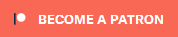Search the Community
Showing results for tags 'tes5edit'.
-
Getting XEdit to work under Linux/Wine/Steam-Proton After much time scouring the Internet, you have finally found yourself here for some additional help. You may have also found that XEdit and Linux really don't like each other. Well actually they work just fine together, it's just the setup that is troublesome. I hope to help you solve this problem as it took me forever to figure out by myself what needs to be done by fixing each issue that came up, one-by-one. My Setup: I am writing this tutorial on an install of Ubuntu 18.04 LTS under a pure Gnome 3.28 install. I have Steam installed using Proton v4. I also have wine-3.0. As for XEdit I am using version 4.0.2. Step By Step: 1: Download XEdit Oblivion Skyrim Skyrim Special Edition Fallout 3 Fallout New Vegas Fallout 4 Enderal Fallout 76 2: Install Wine-3.0 3: Unpack XEdit Right click the XEdit 4_0_2.7z and click 'extract here'. Navigate to the newly created folder and; Cut the 'FO3Edit.exe', 'Edit Scripts'(folder), 'FO3EditQuickAutoClean.exe', and paste them in your game installation directory(the directory under Linux will usually be, '/home/<USER>/.steam/steamapps/common/<GAME>') 4: Create Symbolic Link of Fallout.ini using your Linux Terminal ln -s /home/<USER>/.steam/steamapps/compatdata/<STEAM APP ID>/pfx/drive_c/users/steamuser/My\ Documents/My\ Games/<GAME>/<GAME>.ini /home/<USER>/Downloads/XEdit/ 5: Create launcher for XEdit in Linux Terminal 1. Create the file with nano(or vi if you like), and save the file with CTRL+X(With nano) nano /home/<USER>/Downloads/XEdit/XEdit.txt //XEdit.txt: [Desktop Entry] Name=XEdit Exec=wine /home/<USER>/.steam/steamapps/common/<GAME>/<GAME>.exe -I:/home/<USER>/Downloads/XEdit/<GAME>.ini Type=Application Categories=Wine; 2. Copy the file to create the .desktop application. cp /home/<USER>/Downloads/XEdit/XEdit.txt /home/<USER>/Downloads/XEdit/XEdit.desktop sudo chmod a+x /home/<USER>/Downloads/XEdit/XEdit.desktop 3. Launch the application by double clicking the .desktop file. Everything should work if wine is installed properly, and if you replaced all the variables(<VARIABLE>) with the correct directories for your scenario If anyone is curious, google 'Smiley's Combat Realism Overhaul' for my mods ^_^
- 6 replies
-
- linux mint
- arch
- (and 9 more)
-
Cleaning the Official Master ESMs NOTE : I do not have any Bethesda games installed anymore, and xEdit has changed greatly since I last had it installed. Anyone wishes to re-do this topic in a new thread bringing it up to date .. Crack on This guide assumes using TES5Edit on Skyrim Nexus, Or SSEEdit on Skyrim SE Nexus Due to this guide being dual purpose ( For Skyrim and Skyrim SE ) for the rest of this guide I will refer to both tools as xEdit. Screenshots of tools used may be one or the other, or older versions, which does not matter, the images are only to illustrate the method / options used. Why Clean the Master Files ? Firstly because the masters have entries that are identical to the same records in Skyrim.esm or other DLC esms'. They exist because Bethesda may have looked at something in the CK and an unneeded entry was auto included in the plugin even though the item was not altered in any way. The Official Creation Kits are notoriously buggy and randomly create dirty / wild edits, often when the author of the plugin is completely unaware. Wherever that plugin is placed in your load order its records overwrite all the conflicting records from plugins loaded before it ( the rule of one ) resetting the settings back to the values contained in the Official Bethesda DLC. It won't cause crashes, it just changes the values of plugins loaded before it. Which can alter mods that you have for Weapon Damage, Armor, Lighting, Food Effects and so on. The masters are very early in your load order but there is potential for a mod to be made as a fake.esm, and placed among them, and so ITMs in a later loading master may cause problems for that mods esm. Chance is remote that a master will affect another master, and this procedure is best used on all of your mods plugins, but cleaning everything of ITMs ( Identical to Master records ) causes no harm, is more optimal giving the game less to process in your load order, and so it is best to get rid of these completely unnecessary dirty edits. The Second reason is that Bethesda chose to delete some things that are in the Official DLC. Any mods loaded with references to deleted records from the Official Bethesda DLC will cause your game to crash. This problem particularly affects older mods ( especially mods that were made before newer official patches were released, with more deleted references the old mod did not anticipate - It will also become problematic for the Skyrim Special Edition community where old Original Skyrim mods are being converted to SSE, and Bethesda have deleted even more records from the plugins before they released the newer plugins for that version of the game ). xEdit can restore and properly assign values to these records that will disable them and still allow mods to access them. This is done using the "Undelete and Disable References" option. For further explanations of why it is still recommended to clean the games masters .. Read on from this post, Zilav and Arthmoor, most valued technical and vastly experienced modding authors, weigh in on the subject. The following mostly apply to mod authors, but worth knowing about for mod users too : xEdit will also report when a mod has Deleted NavMeshes as part of the report from Automatic cleaning. Like deleted references, any mod that references a deleted NavMesh will cause Skyrim to Crash. Properly optimizing your mods NavMeshes and checking your mod for Deleted Vanilla NavMeshes ( which can also be caused by a CK wild edit even if you did not do it yourself ) is important. Mods altering the same cell and the same NavMeshes when your mod is not optimized will cause Skyrim to Crash. Poorly optimized NavMeshes with errors reported by the CK will make Skyrim unstable. Instabilities like fast travelling to a location and Skyrim crashes. Note the ones found to be deleted in the games masters, cannot be undeleted. To fix deleted Navmeshes in your mods, Arthmoor has provided a walkthrough in Skyrim - Fixing Navmesh Deletion in TES5Edit Manually cleaning your mods is also important to remove wild edits. This is mostly down to the experience of Mod Authors to solve such problems, but there are a few noted later in this guide which are in the DLCs which everyone can easily Manually clean. Some mods can have accidental Wild Edits in them caused by the author looking at how Bethesda did something they wish their mod to do as well. These Wild Edits often prevent Skyrim from doing things like advancing quests, spawning NPCs, assigning dialogue to NPCs, preventing NPCs from patrol areas they are assigned to. They can also alter Vanilla Lighting and Triggers that the author wished to use. All of these things affect any plugin with conflicting records loaded before a mod with Wild Edits. Mod authors - Learn to use xEdit, and ensure the only records in your mod plugins are what you would expect to be in there, its the most important tool the community can make use of when used properly. Mod Users - Follow this guide... Before moving on to the Manual cleaning, something everyone should do prior to Manual Cleaning : Automatic cleaning of Bethesda's ESMs with xEdit With the games Original esm's installed ( You can use Steam to Verify Integrity of Game Cache of Skyrims files to ensure you have good error free copies of the original master files ), and in accordance with the following wiki article http://www.creationk...ty_Plugins_List : Load up xEdit. 1. Right click the plugin selection screen and select "none" 2. Tick the relevant esm to edit, and click okay ( If you have not cleaned any of your Master files yet, the first one to tick will be Skyrims "Update.esm" ), then click Okay After each of the following actions, wait for a message in the message window that the previous operation has finished / Done : 3. Right click the plugin after you get the "Background Loader : Finished" message,and choose "Apply Filter for Cleaning" Wait until Filtering is finished then .. 4. Right click the plugin and choose Remove Identical to Master Records Wait until it finishes then .. 5. Right click the plugin and choose Undelete and Disable references Wait until it finishes then .. 6. Close xEdit, and it should check with you that you wish to save the plugin ( this only happens if you have made any changes to the plugin to save, if it just closes .. Then you have not cleaned anything ) Rinse and repeat the Automatic cleaning ( steps 1 - 6 above ) for each of the master files. Working from first to load, to last, not including Skyrim.esm or any unofficial patches ( No point doing Skyrim.esm, and the unofficial patches are already done and should not be cleaned ) So clean in this order Update.esm Dawnguard.esm Dawnguard.esm ( Yes it needs to be done twice ) Hearthfire.esm Dragonborn.esm Dawnguard.esm needs to be cleaned twice ( as of xEdit 3.1 onwards - After doing the automatic cleaning routine once on Dawnguard.esm, and saving it, load it up again in xEdit and you will be able to clean a few more ITMs ) : ------------------ Dawnguard.esm needs manual cleaning aswell as automatic cleaning After the automated cleaning is done, you can also now manually clean a few more Wild edits xEdit will not have touched ... Recently Arthmoor has brought to the attention of the community additional information regarding manual cleaning of Dawnguard.esm, which everyone needs to do for their own setup same as automatic cleaning ( because nobody can legally upload official master files anywhere, everyone needs to do their own ) First load up xEdit When the plugin selection comes up, right click and select None Then put a tick in the box just for Dawnguard.esm, click Okay After its finished loading, right click Dawnguard.esm and choose "Filter for Cleaning" 1. For "CELL 00016BCF: Remove XEZN subrecord referring to RiftenRatwayZone [ECZN:0009FBB9]. Otherwise it blocks the official fix in Update.esm." .... Expand the records as in the following screenshot, and right click the indicated sub-record, and choose Remove 2. For "CELL 0001FA4C: Wild edit. Remove this record. It's a testing cell." .... Expand the records as in the following screenshot, and right click the indicated record, and choose Remove 3. For "CELL 0006C3B6: Wild edit. Remove this record. It's a testing cell." .... Expand the records as in the following screenshot, and right click the indicated record, and choose Remove NOTE : This guide used to include cleaning instructions for "CELL 00039F67: Wild edit. Remove this record. It's a testing cell" ( The WICourier edit ) - But since the new version of TES5Edit 3.1+ now cleans that as part of the automated cleaning ( which you should have done prior to manual cleaning ), you no longer need to clean it manually afterwards. ----------------------------------------- Now that the Master files are cleaned, you could put them in a zip, and get your mod manager to install them - Maybe at a future date you want to do a refresh of steam cache and it redownloads the masters which are not the same as the originals anymore (because you cleaned them), so then you would need to reclean them again. But beware, Bethesda have started redoing some masters due to Creation Club mods compatability, so make sure any redownloaded masters are not newer than your previously cleaned ones, because in that case you will need to reclean and rezip them again anyway. You can go through the rest of your Load Order using Automatic cleaning of ITMs and UDRs on all your mods plugins. The sequence of cleaning mods plugins should be after you have your Load Order correct, masters are cleaned, then clean them with the last to load being the last to clean. Mod authors should have done them already, so most will probably not need cleaning. Also look out for any mod specific cleaning instructions in the mods description. Prime example = The Unofficial Patches will not need any cleaning, they are already done, and any remaining ITMs in those plugins should be left alone because they do have a purpose .. ( its a very rare occasion when this is true ). The xEdit Work In Progress Development topic is at the following link https://www.afkmods.com/index.php?/topic/3750-wipz-tes5edit/ Development project is at GitHub https://github.com/TES5Edit/TES5Edit And newer versions of xEdit (3.2.7 +) have a link to Discord top right of xEdit window.
-

[Skyrim Classic/LE] TES5Edit - Records that merge at runtime
Arthmoor posted a topic in Knowledge Base
I've seen a few scattered questions about which records in the game will conflict with each other and which won't and what should be done about it if they do or don't. It can be a bit of a tricky subject. So I figured it's about time to start documenting this in a more proper way than scattering it about on various mod threads on Nexus and elsewhere. A more centralized list if you will. If you DO NOT see the records listed here, assume they CANNOT be ignored and that conflict resolution will be necessary. Yes, this can get very specific inside various record types. If there is a subrecord you think should be listed here, let me know. It will need to be verified that data will merge or otherwise be collected properly at runtime before adding it to this list. Default Object Manager DOBJ - DNAM [Objects]: ElminsterAU has confirmed that this record merges its data at runtime, therefore conflict management on this record if it exists in a mod is unnecessary. Dialogue Subrecords DIAL - TIFC [info Count]: These will appear as conflicts whenever the counts don't match. So far as I have been able to determine, the game will keep track of the highest count and will run with that. It's also possible this subrecord doesn't matter in the end and is only for internal information purposes as this count value is never seen in the CK. INFO - PNAM [Previous INFO]: These will be sorted at runtime based on the actual order of the final list of INFOs attached to a DIAL record. Story Manager Records SMQN - SNAM [Child] subrecord: The children specified in these subrecords will process correctly even if the display appears to indicate they won't. This can be pretty clearly demonstrated by the vanilla game and the Dawnguard DLC. There are SNAM conflicts there suggesting that Dawnguard would block the connections but the game operates them properly anyway. SMQN - QNAM [Quest Count, Quests] subrecord: Data contained within the QNAM subrecord will merge at runtime as demonstrated by numerous mods which share these nodes to add quests to the lists which all function together properly. SMBN - SNAM [Child] subrecord: As with the equivalent in the SMQN subrecord, these also sort themselves out at runtime. Location Records LCTN - Location record: As displayed in TES5Edit, everything from ACPR all the way down to LCEP will merge with each other at runtime. Conflict resolution for these subrecords is not necessary. All LCTN Subrecords from FULL [Name] to the bottom of the list DO require conflict resolition, as well as everything from EDID [Editor ID] up to the top of the record. Idle Animation Records IDLE - ANAM [Related Idle Animations] subrecord: This data is sorted out at runtime. ALL OTHER DATA in the IDLE record must be conflict resolved. Worldspace Records NAM0, NAM9 subrecords: Used to determine the in-game cell dimension of a worldspace. These have been confirmed to be exempt from the Rule of One. *ANY* mod making changes to these sets of values will have those changes propagated into the game WITHOUT conflict management. Be aware of this if you are running two mods together which intentionally change these values for a worldspace. The outcome will not be predictable and you may end up with a worldspace size much larger than you're expecting. This can lead to huge amounts of stuttering in the game that have no other identifiable cause. If you have mods which are altering vanilla worldspaces, chances are these edits were NOT intentional unless the author specifically states they have done so. They can appear in a mod unintentionally and the author may not be aware it has happened. Navigation Mesh Info Map NAVI - This is a special case record that will exist in any mod which has navmesh edits. Each mod will have this record listed as form ID 00012FB4. All of the data in each mod that has a NAVI entry will be merged at runtime. Conflict management is therefore not necessary, and likely wouldn't be possible anyway due to the complexity of the record. -
Thread where I'll be posting the latest updates. Primarily for testing and discussion, new ideas. Please remember those are developer versions from subversion control and so can destroy your mods, computer, and kill kittens Version 3.2.3 contains the following changes: merged patch fixes [FO4/SSE] ESL support, mapping FormIDs or light plugins in FE slot similar to the game engine caching of built references in the "Data\xEdit Cache" folder new plugins selector window and fixes to load order sorting themes support (right click menu on the window caption) DPI awareness Ctrl+S saves over the original files now, don't need to restart xEdit to save changes Download
-
{ Merge Plugins Standalone } Gallery - Latest documentation News - Public beta made available, 09/22/2015, 11:59PM (PST) - Alpha made available 05/23/2015 - Development started 04/29/2015 Description Merge Plugins Standalone (or just Merge Plugins), is a tool for combining mods from Bethesda games which have .ESP/.ESM files. It uses the xEdit codebase as an API, and can be used with Skyrim, Oblivion, Fallout New Vegas, and Fallout 3. Merge Plugins Standalone is the successor of my Merge Plugins xEdit Script. Features Merge Plugins Standalone is a feature rich application that offers numerous advantages over my Merge Plugins Script, let alone manual merging. Below is a list of some of the most notable features: MERGE PROFILES: Create profiles to manage different games or load orders. Each profile has its own settings and merges. MERGE TRACKING: Merges are tracked. When you update a mod, any merges that mod is a part of will be classified as needing to be rebuilt. INFORMATIVE GUI: A rich, extensive GUI gives you all of the information you need to know to make merging decisions on the fly. ASSET HANDLING: Merging manually will break the association of your source plugins with certain assets, leading to bugs. E.g. the grey face bug, voiceless NPCs, and garbled MCMs. Merge Plugins handles all of these assets for you, moving them to correct paths so they can be found by your new merged plugin, preventing these bugs from occurring. SCRIPT FRAGMENT HANDLING: Papyrus script fragments are used in Bethesda games to handle crucial logic in Dialog Topics, Quests, and Scenes. When merging the FormIDs of certain records have to be changed due to conflicts, which can break the association between script fragments and their associated records. This leads to bugs such as dialog not triggering events, quests freezing, and broken scenes. Merge Plugins Standalone locates broken script fragments, decompiles them, adjusts their source code, renames them, and then recompiles them. BSA HANDLING: The program detects BSAs associated with plugins being merged, and accesses the assets in them as necessary for asset handling purposes. It can also fully extract BSAs for plugins being merged, or create a merged BSA from the BSAs associated with the plugins being merged. MOD ORGANIZER INTEGRATION: Merge Plugins integrates with Mod Organizer even better than the Merge Plugins Script. Merged mods produced by Merge Plugins become mods in Mod Organizer without any post-merge steps. Just merge and go! USER REPORT SYSTEM: Merge Plugins Standalone connects to a server which has a database of user submitted reports on the merge-ability of plugins. Unlike the Merge Plugins Script, you can easily create and submit reports on plugins you've merged directly from the application. Once submitted to the backend, reports will be reviewed and added to the dictionary file if approved. There is a separate dictionary file for each game supported by Merge Plugins. Reports associated with plugins are displayed directly in the GUI, allowing you to make decisions on what to merge based on the experiences of other users. DICTIONARY VIEWER Merge Plugins Standalone has a Dictionary Viewer, which allows you to view the dictionary. The viewer supports both sorting and filtering. INTEGRATED UPDATES: You can update the dictionary or the program directly from the program itself. Heck, if you want, you can even elect to have the program download and install updates automatically! FILTERABLE LOG: Trying to troubleshoot? A filterable log with messages grouped and labeled according to what part of the program's functionality they correspond makes it easy. EXTENSIVE OPTIONS: Tweak the program to your liking, tapping into integrations, asset handling, the GUI, etc. ABUNDANT DOCUMENTATION: With over 30 pages of documentation, Merge Plugins is one of the best documented modding programs currently available. Help yourself by referring to the documentation when you have a question. Setup 1. Unpack Merge Plugins somewhere. E.g. C:\Program Files\Merge Plugins. 2. Start Merge Plugins. 3. If you don't see a profile for your game, right-click in the box and choose "New profile", then specify a profile name, game mode, and game path. You can browse for your game path by clicking on the browse icon. 4. If your profile is valid, its background color will turn a shade of light green. You can then select the profile by clicking the game icon (or any other part of the panel). 5. Once you've selected a profile, click "OK". Configuration When you first start Merge Plugins you should do some initial configuration. To start, click on the gear icon near the top of the window, this will open the Options Form. Once there, you'll want to: (1) configure integrations Go to the Integrations Tab. If you're using Mod Organizer, check the "I'm using Mod Organizer" checkbox. Then click Detect Integrations. If any integrations aren't found, you'll want to install them or browse to find them on your system. Make sure you verify the paths found by Merge Plugins, especially for Mod Organizer if you have multiple installations. (2) set your asset destination directory Go to the Merging Tab and click the browse icon by the text box. The folder you choose here will be where merges are placed. If you're using Mod Organizer this should be your Mod Organizer mods folder. (3) set merging options Go to the Merging Tab and check the boxes corresponding to the options you want to use. You'll want to use "Extract BSAs" or "Build Merged BSA" if you aren't using Mod Organizer. You can leave everything else as the defaults. (4) register a username Go to the General Tab and enter a username in the username text box. Click "Check" to verify the username is available. Once you have a username that's available, click "Register". This username is put on reports submitted to the backend. A username is required if you want to submit reports on plugins you've merged. Thanks APIs: superobject, TurboPower Abbrevia, ZeosDBO, xEdit xEdit: zilav, hlp, Sharlikran, ElminsterAU Testers: bla08, hishy, Kesta Translators: dhxxqk2010, Oaristys, Ganda, Martinezer, EHPDJFrANKy License Merge Plugins is released under the MPL. You can view the source code on GitHub.
-
ok im getting a unusable bug when i go and try to use my tanning rack so i was wondering what might cause it. i walk up to it and it says i can use it (hold e to activate garbo) but when i do it does nothing. is there a limit to how many items a crafting tool can hold recepies for? is there a way of finding what items use it? maybe a search by keyword thing? ---- istanning is the keyword attached to it ---- craftingtanningrack is another keyword associated with it ---- craftingtanningrackmarker is its furniture id then theres 2 messages an activator and a quest (tutorial quest) ---- helptanninglong message ---- helptanningshort message ---- tanningrackdonotuse is the activator ---- tutorialblacksmithingtanning is the quest any ideas?