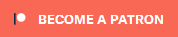Search the Community
Showing results for tags 'texture set'.
-
Retexturing with Texture Sets ============================== This tutorial will explain how to retexture anything in Skyrim without touching the actual .nif models themselves to change texture paths. What is a Texture Set? -------------------------------- A Texture Set is a record of a defined set of textures using the Creation Kit. It is then linked to a model in the model's edit window. Why use a Texture Set? ---------------------------------- Bethesda uses texture sets to change colours of various things (clothing is a good example) so that there is variation. It is a quick simple way to do this without touching the nif files themselves. In cases of wanting unique retextures, it also mitigates the need for duplicate nif files, reducing the bulk of extra files in your mod. Step 1: Create the Texture Set ---------------------------------------- 1-1: Create new texture files. For this example I'll be using my Apprentice Mage Outfit texture set released in the TESA Skyrim Resource Kit. The file can be downloaded here - Hana's Apprentice Mage Texture Set. Place the new texture files somewhere in your Data\Textures directory. TIP: It's always best to create an organized directory structure for all your projects so they are in one place. For all my projects I have a unique directory called Hana, with subdirectories for each project. This is an easy visual way to keep track of your files and pack them up. Make sure you have a texture file for each piece of armor/clothing you want to retexture. Unless you drastically change the topology of the texture itself there's usually no need for new normal maps, re-using the existing ones will work fine. In this example I have a robe and a hood texture. 1-2: Open the CK. In the Object Window find the Texture Sets category (under Miscellaneous) and click on it. On the right side we see all the existing Texture Sets Bethesda created, such as variants of the Barkeep outfit and Blacksmith outfit. 1-3: Click anywhere on the right side and select NEW. This will open up a new TextureSet box. This is where we define our new textures. 1-4: In the first box, where the cursor is, you'll want to name your Texture Set. Following logical naming conventions, name it something you'll remember, possibly prefixed with the initials of your mod name or your name. I've named mine HanaRedMageRobeF. Hana = My name Red = I'm using the red texture MageRobe = It's a mage robe F = Female version 1-5: Now to define the textures being used. Highlight the line named Diffuse. Below that, beside the box labeled Texture is a button named Edit. Click on that Edit button. In the explorer window, browse to your directory and select the texture (.dds) file for the female robe. Click Open. The Filename field beside Diffuse should now be filled in, and you should see your texture in the preview window. 1-6: Highlight the next line named Normal/Gloss. Click the Edit button again and browse to the location of the normal map (whether it's in the existing Clothes directory or if you have a new one in your own directory). Click open. The Filename field beside Normal/Gloss should now be filled in, and you should see it in the preview window. Depending on what you're working on, you may need to continue filling in the other texture files such as defining an Environment map or Glow map. To keep this simple, we only need the diffuse and normal textures. 1-7: Click the OK button of the Texture Set box and the robe is done. For the purpose of this tutorial no other fields in this box need to be changed. 1-8: Repeat steps 1-3 to 1-7 to create the Hood Texture Set. Make sure to give it a different name (Mine is HanaRedMageHoodF). TIP: The CK does not read bsa files, so any "re-used" texture files you need, such as the normal maps must be placed in the proper directory in your Data files. Once the Texture Set is created and the file path defined, there's no need for the normal maps to sit loose in your Data directory any more. They can be deleted and the game will find the path in the bsa. 1-9: Repeat steps 1-3 to 1-7 to create the male texture set version. Remember to give it a unique name. I used HanaRedMageRobeM and HanaRedMageHoodM. When finished we should have these new records. Step 2: Create the ArmorAddon Set ----------------------------------------------- 2-1: Determine the pieces of armor/clothing that are being retextured. In this example, only the Apprentice Mage robe and hood. In the Object Window, find the ArmorAddon category (under Items) and click on it. On the right side of the window, scroll down until you find the appropriate pieces. We need; -- MageApprenticeAA -- MageApprenticeHoodAA At this point we can go two ways. We can create a "Standalone" mod by creating a new unique outfit, or we can create a "Replacer" mod, by changing the texture of all the existing mage outfits. In this tutorial, I'm making a standalone mod. Standalone mod: 2-2a: Double click MageApprenticeAA to open the ArmorAddon record. Before doing anything else, change the ID name. Make it meaningful so you'll remember it and click OK. I used HanaRedMageRobeAA, same name as the Texture Set created above, with AA (for ArmorAddon) at the end and without the M or F to make it generic. When asked if you want to create a new form, click YES. Replacer mod: 2-2b: Double click MageApprenticeAA to open the ArmorAddon record. Continue to next steps without changing the ID name. 2-3: Find your new ArmorAddon record and double click to open it. There are two places that we need to change. Under each section named "Male" and "Female" there's a box labeled Biped Model. This is the path to the nif file used by the Apprentice Mages. Beside that is a SELECT button where you can edit this information. 2-4: Click on the SELECT button beside the Male one to open the Model Edit box. Let's take a look at what's here. At the top is the Model File Name, which is the nif path. Below that is the Alternate Textures chart. This is what we're changing. But what does it all mean? Look in the 3D Name column. There are three entries here that are probably meaningless at this point. Each name here relates to a NiTriShape branch in the nif model. So how do we know what to change? Most times the names are fairly logical, sometimes you can guess. Or, you can open the nif model in NifSkope so you know exactly. In this example, we need to change robe:1 and robe:0. We do not want to touch robe:skin, as that is skin texture that we haven't changed. Look in the New Texture column. When there is no value here then the model uses the textures defined in the nif itself, or 'default'. This is where we add our Texture Set info. 2-5: Double click anywhere on the line robe:1. This opens a new box Select Form, which is a list of existing Texture Sets. Find your Male Robe texture set and click OK. 2-6: Double click anywhere on the line robe:0. Select the same texture set file as in 2-5. Once you've defined your Texture Set here, the preview window in the Model Data box should change to your new texture. The Male Robe is done. Click OK to exit the Model Data box and return to the ArmorAddon record. 2-7: Click on the SELECT button beside the Female Biped Model box to open the Model Edit box for the female set. In this case, there is only one line 'robes' that needs to be changed. Double click on that line to open the Select Form list again, find your Female Robe texture set and click OK. The Female Robe is done. Click OK to exit the Model Data box and return to the ArmorAddon record. IMPORTANT NOTE: Normally the boxes labeled "First Person" would need to be changed as well, to see our new textures when playing in 1stPerson mode. However, there is a bug in the Creation Kit that will not save any texture changes made to 1stPerson models. So don't try to change them. If it will bother you to see the default textures in 1stPerson mode, you can make copies of the 1stPerson nifs of the Apprentice Mage outfit and change the textures in NifSkope. THEN change the file path in our ArmorAddon to point to the new models. 2-8: Click OK in the ArmorAddon record to exit. The robes are done. Repeat steps 2-2 to 2-7 for the Hood record. Step 3: Create the Armor Set --------------------------------------- 3-1: In the Object Window, find the Armor category and click on it. On the right side of the window, scroll down until you find the appropriate pieces. We need; -- ClothesCollegeRobesApprentice -- ClothesCollegeHood Standalone mod: 3-2a: Double click ClothesCollegeRobesApprentice to open the Armor record. Before doing anything else, change the ID name. Make it meaningful so you'll remember it and click OK. I used HanaRedMageRobe, same name as the Texture Set created above, without the M or F to make it generic. When asked if you want to create a new form, click YES. Replacer mod: 3-2b: Double click ClothesCollegeRobesApprentice to open the Armor record. Continue to next steps without changing the ID name. 3-3: Find your new Armor record and double click to open it. There are a few things in this record we need to change. At the bottom center is a box called Models. This points to the ArmorAddon record that this armor/clothing uses. Right above that, at the top is a box called Male with a box labeled World Model. Below that is the Female equivalent. Anything else you want to change is optional. Change the Name of the outfit, the value, whether it has an enchantment or not (Enchanting box), the Armor Rating, etc if you so desire. 3-4: Down at the Models box, tick the Show All box (in case anything is hidden). Highlight the existing MageApprenticeAA line, right click, and delete it. If any other ArmorAddons were hidden, delete them too. 3-5: Right click anywhere in the Models box and select New. A Select Form box will open with a list of all existing ArmorAddon records. Find our new RobeAA and select it. Click OK. 3-6: Click the Edit button beside the Male World Model path. This will open the ground model of the Apprentice Robes. Follow the instructions we did for the ArmorAddon to change the texture by adding our Texture Set. Do the same for the Female World Model path. 3-7: Repeat steps 3-3 to 3-6 for the Hood Armor. Step 4: Rejoice ---------------------- 4-1: Place your new Armor in a cell and go see it in-game. ...