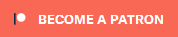Search the Community
Showing results for tags 'photoshop'.
-
Due to Bethesda forums going to a different forum ( Bethesda.net ), reproducing a very useful topic here on AFK Mods just in case all old topics fall off the face of the internet as Bethesda move on, and the old locked forums are no longer maintained. Original research and credit to Martigen ( and all participants in the linked topic who helped ), I am just copying the info to preserve it on AFK Mods --------------------------------------------------------------------------- [!] If you've released a texture mod, or plan to, please read Martigen wrote : I've noticed something about some of the texture mods uploaded to Nexus. This post is to draw attention to good texture mod packaging practices, and generate discussion on techniques artists can use to create such mods. Disclaimer: I'm not actually a texture artist myself, though I have some limited experience manipulating textures (re: MMM), so those more knowledgeable than me please feel free to chime in! The Problem ``````````````` There are so many texture mods of all makes and models that have been released so far, some of them fantastic and very professionally made. However I noticed, delving into the files, that some of them have textures saved in the wrong format, while others often forget mipmaps. And given Skyrim is already more demanding memory wise than its predecessors, it's more important than ever to keep an eye on memory usage when using texture mods. Unfortunately texture mods, especially large ones, if saved using the wrong format can waste a lot of valuable video memory real estate. When video memory reaches its limit, textures are streamed from main memory causing a huge performance loss. There may be users playing now with texture mods that don't realise the sudden FPS jumps and stuttering they're experiencing are due to taxed video memory on their cards. But it's not just performance that takes a hit. Visual fidelity can be sacrificed in order to stay within the limits of video memory. Users are told to run at a lower resolution, or turn down their AA, to recover performance -- but if the problem is a poorly packaged texture mod pushing you past your card's limit, then there may not be a need to do this at all. And if you're an author, keep in mind that if your mod is too demanding people may elect not to use it -- and if you made it to be shared and used, you're losing out from having your work bringing joy to the denizens of Skyrim (read: everyone!) The Example ``````````````` How important is the correct format? By way of example I'm running a good 30 odd texture mods -- some are large replacers (landscape, NPCs, clothing, armour, weapons for example) while others focus on particular areas (objects, architecture etc). I've selectively chosen them to keep within my video card's memory limit -- 1536MB (Nvidia GTX 580). Now there are a lot of amazing texture mods on Nexus, but a fair few I've seen so far don't always use the correct texture formats. A high-profile and popular mod (and I don't mean to single you out Chris!) that's done this is Chris2102's Whiterun HQ Texture Pack. By default this weighs in at 226M zipped, 487M uncompressed. However for whatever reason, while Chris has saved his textures containing an alpha layer and normalmaps correctly as DXT5, there's a large number of textures without alpha also saved as DXT5 when they can be saved as DXT1 for a significant memory saving. Re-compressing Chris's mod using DTX1 where needed gives us:Default -- 487M Recompressed -- 362M A saving of 125M -- and remember no image quality is lost. DXT5 and DXT1 look the same, DXT1 just doesn't store alpha. If we presume the majority of these textures are loaded while walking around Whiterun, and if you're already at your video card's memory limit, not only would this prevent stuttering caused by taxed video memory, but it would also leave enough video memory to go from using no AA at all to 8xAA, or enabling SSAO, or using a mod like ENB. Or simply having more video memory to be able to use more texture mods! And that's just with one mod. Two other examples I've come across inlcude HQ Towns and Villages where recompressing DXT5 textures without alpha to DXT1 netted a 17M reduction in size (which, given all these textures are used at once, is a saving of 17M in-game) and the Blunt Weapon Enhancement Pack which goes from 90M to a tiny 12M, saving 78M -- here, you might not have all the blunt weapons loaded at once but each one gets a saving of around 3M, so if four different blunt weapons are loaded in a cell that's 12M saved. And, of course, the savings from each of mod add up. Now before you get too excited, some of the major overhauls -- including the gigantic Skyrim HD and Vurt's Skyrim Flora are both compressed correctly, and there's no savings to be made. But I have, at least in my list, about 18 texture mods -- of just those that I've chosen to download -- that I found I could recompress to gain valuable video memory back. As an aside, these are all factors that affect video memory usage in addition to textures being loaded:Resolution Anti-aliasing Transparency anti-aliasing Triple buffering SSAO Skyrim: uGrids and extended range tweaks Post-processing mods like ENB Look at this list as a trade off to what you can and can't have if your video memory is approaching its limit -- let alone the use of more texture mods as well. Thus, there's tremendous benefit for texture mod authors to correctly compress and package their mods -- it not only allow users to use your mod in the first place, but as an author the smaller file sizes means it's quicker to upload too. Win! The Solution ``````````````` So if you're a texture modder, what are the guidelines to follow?Remember to generate mipmaps (these help reduce GPU load) Save textures as DXT1 Save textures with alphas as DXT3 or DXT5 Save normalmaps as DXT5 AndIf you've uploaded a texture mod already, and you're not sure about the formats you've used, please check it and re-upload the mod if necessary.Deathb0rn has conveniently linked a table of common texture volumes with the resulting file size after compression at various DXT levels -- this way you can usually tell what compression a texture has by its size. The only thing to add to this is that when a texture is lacking mipmaps, it's usually 33% smaller than the sizes you see in the table. Again my forays into texture creation are limited, so any input from the experts is welcome here -- for example what about bump maps? Specular? Can normal maps be compressed as DXT1 if they have no alpha? Please share your expertise! Incidentally, I've been using AMD's The Compressonator to examine textures, generate mipmaps, compare textures and of course recompress them. It's a brilliantly easy tool to use, and its image comparison feature especially is fantastic (you can see at a glance what impact different compression levels will have). While I can't confirm this, from what I've read it apparently also produces better quality compressed textures than Nvidia's DDS tools, but I'll leave that for the experts to debate. The Solution Ver 2 (kinda) `````````````````````````````` Ethatron has released his DDSOpt tool which does a great job at picking up and fixing (by re-compressing a texture or a normal map correctly) some of the issues discussed above. It also has an excellent mipmap generator that adds higher levels of details in the mipmaps, leading to even better texture quality at mid to long ranges. So -- for users and especially texture authors -- you can run DDSOpt to optimise textures to be correctly saved in the right format, and thereby reduce VRAM usage. It is still in development however, so if encounter any odd results please post in the DDSOpt topic on the STEP Forum here Alt3rn1ty Edit : Changed the link above to the STEP forum due to Bethesda forum soon to close, and Ethatron has been most active on the new topic linked : Also since Ethatrons own website and documentation has been down for more than a year, the best practices and most recent notes are at the STEP forum and WIKI guide. ( Original topic and more links at the end of this post ) -----> However, there is a large caveat <----- DDSopt can correctly re-compress textures and can sometimes pick up minor issues such as unnecessary alpha channels, but it is not a silver bullet to magically make all your textures perfect. It cannot fix errors in textures and alpha channels created (however inadventently) by the texture author. Things like left-over borders, stray pixels in alpha channels and a whole bunch of stuff that actual texture artists could probably mention that I can't. In other words, if you make and upload texture mods DDSOpt can help you ensure your textures are properly saved with the most optimal DXT compression format, but it cannot fix problems with textures, alpha channels and normal map generation. This is up to you to get right first time before you upload the mod -- and unfortunately, while testing DDSOpt with Ethatron, there are a lot of mods that have these sorts of issues and as a result DDSOpt can't optimise them. So if you're a texture author, please check your work Thankyou for reading. isoku chimes in: 'isoku', on 08 Jan 2012 - 7:16 PM, said: MadCat221 adds: 'MadCat221', on 08 Jan 2012 - 7:34 PM, said: teanandcigarettes says: 'teaandcigarettes', on 08 Jan 2012 - 9:14 PM, said: Ethatron adds: 'Ethatron', on 09 Jan 2012 - 02:43 AM, said: Huleed gives the straight dope: 'Huleed', on 09 Jan 2012 - 06:37 AM, said: And last but not least Throttlekitty brings news throttlekitty, on 09 Nov 2015 - 04:25 AM, said: Resources ```````````` The Compressonator -- Download here The above tool has now been superceeded by AMD Compress Oblivion DDS guide -- Read me! Wikipedia on DXT modes -- Click me! Generating normal maps (thanks to teaandcigarettes) -- Click here More on DXT formats (thanks to teaandcigarettes) -- Read me! Another good read on DXT formats (thanks to Phitt) -- Click me or the kitten gets it! How to choose the right DXT compression (thanks to Thottlekitty) -- I am sexy and I know it Normal map workflow (thanks to Thottlekitty) -- If you build it they will come Throttlekitty's Keep Details profiles for Photoshop -- That's not a mipmap, this is a mipmap! DDSopt by Ethatron - Original forum starter topic -- It's life Jim, but not as we know it DDSOpt topic on the STEP Forum here DDSOpt Guide on the STEP WIKI here DDSOpt can be downloaded from Nexus here. ( DDSOpt Pre-Release Update 4 is recommended ) Oh and the STEP Team have already done all the vanilla textures using the above DDSOpt guide : From the Optional files here .. http://www.nexusmods...kyrim/mods/11/? .. Grab the file "STEP Optimized Vanilla Textures - Standard Version" "All vanilla DDSopt-imized textures (no resolution caps, compression and mip-map optimized) not covered by STEP mods. Dawnguard, Hearthfires, and Dragonborn required". Edited by Martigen, 15 January 2012 - 01:41 PM. Edits by Alt3rn1ty started 08 Oct 2015 - Typos / A few more appropriate links / Old broken links fixed Note : Rodgreen PS Action, website linked in old post for combining normal maps cannot be found
-
Serif Affinity Photo - No need for Photoshop. I am no longer keeping Adobe Photoshop and its damned subscription going .. Step asside Adobe and make way for : Affinity Photo, currently just shy of 50 of your english pounds - https://affinity.serif.com/en-gb/photo/ It was only available for Mac, but now is available for Windows, and its superb - Dont just take my word for it, here are some reviews .. http://www.techradar.com/reviews/pc-mac/software/graphics-and-media-software/image-editing-software/serif-affinity-photo-1295010/review https://www.softwarehow.com/affinity-photo-review/ And check this getting started video out, it has some features that are frankly amazing https://vimeo.com/channels/affinityphoto It imports .psd files Plugins : They are coming, a few are supported already but the main one we are interested in is .. Intel Texture Works plugin for all the new DDS texture formats .. Sadly at this time its on the developers to-do list, so could be a while. ---------------------------------------- So what to use to export those BC7 Linear fine textures in the meantime ? Save your texture image out as a lossless format ( say .png ) from Affinity Now please do not laugh, Paint.Net now supports all the new DDS formats if you use this plugin https://github.com/0xC0000054/pdn-ddsfiletype-plus Seriously, when you go to Paint.Net "Save As..", use the drop down menu to select DDS2 Now you can save textures and generate mipmaps in all the new Intel Texture Works formats, from Paint.Net. If the image you load is Lossless format, and you dont do any editing in Paint.Net, just save it out as whatever dds format you need and the whole procedure is as good as if you used Photoshop to edit and export your dds texture. Note, when Paint.Net saves the dds file, it will give it a file extension of .dds2, just rename it to .dds and it will work fine But also note, if you try to load up say a BC7 texture into Paint.Net, rename it to have a .dds2 extension again, and Paint.Net will now Load it. Paint.Net now comes with the above linked plugin as part of its standard installation ( in C: \ Program files \ Paint.net \ Filetypes \ ), but the GitHub page I think is getting updated faster than newer versions of Paint.Net, so manually overwriting the same three files with these is easy enough to do. So good resource file for your texture image, edit it with Affinity instead of Photoshop, save your image in a lossless format. Load it up in Paint.Net, then "Save as" DDS2, select your format, generate MipMaps etc. Rename the file name.dds ( removing the 2 )