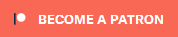Search the Community
Showing results for tags 'performance'.
-
Context: There are a lot of mods that add recipes for dozens of weapons, armors and items to the forge and tanning rack Problem: These recipes clutters the crafting stations, at the point is often hard to find the items you are interested in, unless you keep tab of them in notes outside the game. The solution I could come to this issue, is to make craftbook or craft-tokens for mods that already don't have them. Basically an item that, if you have it in your satchel, adds the recipes to the crafting rack. Otherwise they don't appear. I have a doubt, though. Having hundred of recipes hidden behind conditions (even an easy one, like having a book in your satchel) can impact the performance of the game or have can other damaging secondary effects?
-
- recipes
- performance
-
(and 1 more)
Tagged with:
-
No Man's Sky - General Performance Tips This guide is based on my experience running the game on laptops, and information from the No Man's Sky Official site Help Centre articles. For a point of reference, my laptop runs No Man's Sky smoothly averaging way above 60fps ( since the Vulkan / Beyond updates ), I have the odd dip below 60 but mostly fps is above the game settings fps cap .. If you have a desktop then more than likely you will be able to have higher settings than any in my screenshots ( depending on your spec' ). Laptop Dell G3 : CPU Core I7 8750H 4.1ghz, RAM 16gb DDR4 2666mhz, GPU NVidia Geforce 1050 Ti, VRAM 4gb GDDR5, M.2 NVME + WD Blue SSDs (both Internal) (I have since upgraded my laptop (see signature) but a lot of the tips to follow are still good) --------------------------------- Hard Drives Ideally installing games to a different Internal hard drive than the Hard Drive you have Windows installed on is better for performance loading the games resources. Unless your fastest internal Hard drive is an M2 NVME SSD used as the system drive, and you have plenty of space, then your C: drive would be best. Just don't fill your C: Drive beyond circa 80% full (personally I like to keep it less than 60% full allowing for Windows sometimes using ridiculous amounts of space for updates). If you have a machine with just one SSD then you obviously have to use that, and share read / write access to the same drive with whatever Windows is doing in the background while you play. Having a second Internal SSD which is purely dedicated to games installations is a good idea, and because games mostly only ever read from the drive, an SSD that is not written to as much as the system drive, will last longer ( SSD lifespan degrades the more it is written to ) .. .. But then the speed of your internal SSDs' may not be comparable, an M2 NVME can be ten times faster than an off the shelf internal SSD. Note : Do not use any kind of external USB Hard drive for games installations, due to how they transfer data between the drive and the machine, the USB connection will become a performance bottleneck, severely degrading however fast the Hard drive is. --------------------------------- Graphics Processing Unit (GPU) & Graphics Card drivers First ensure you have the most recent Graphics card drivers installed. I would also recommend you do a Clean Install if you have never done one - NVidia drivers installer for example has a Clean install which is selectable as part of the custom options to follow in the installation. Clean Install removes all drivers previous legacy files and settings ( including individual game Profiles ) If you can do without it, dont let Geforce Experience install, its just another background process you dont really need I do not know if AMD / Radeon drivers have something similar, so you probably need to research. Computers which have both an Intel Integrated GPU ( iGPU ), aswell as a Graphics Card Discrete GPU ( dGPU ) - Whats known as an Optimus system - ensure you also update the Intel Graphics Drivers Nvidia cards drivers - http://www.nvidia.co...aspx?lang=en-uk Radeon / AMD drivers http://support.amd.com/en-us/download Intel Integrated graphics drivers http://www.intel.com...en/support.html Optimus setup machines when using the dGPU for rendering the game, still output to the screen via the iGPU. So even though for example you may set No Man's Sky to use the "High Performance" dGPU specifically, keeping the drivers up to date for the iGPU is still important. https://en.wikipedia.../Nvidia_Optimus Quote : When a user launches an application, the graphics driver tries to determine whether the application would benefit from the discrete GPU. If so, the GPU is powered up from an idle state and is passed all rendering calls. Even in this case, though, the integrated graphics processor (IGP) is used to output the final image. UPDATE: The above concerning Optimus setup laptops may not ring true for people who have now got a newer laptop with Advanced Optimus .. Technology marches on and I do not have such a machine ( yet ). https://nvidia.custhelp.com/app/answers/detail/a_id/5097/~/nvidia-advanced-optimus-overview When checking a games specifications, a laptop mobile dGPU grafix card ( with an M suffix after the model number ), these cards do not equal the desktop equivalent in performance. Compare for example a desktop NVidia GTX 970 with a GTX 970M ( M=Mobile laptop card ) - GTX 970 ( Desktop card ) has a 126 MHz higher core clock speed, 24 more Texture Mapping Units and 8 more Render Output Units than the GTX 970M. A laptop GeForce GTX 970M is approximately equal in performance to a desktop GeForce GTX 670 Minimum requirement for No Man's Sky is a desktop Geforce GTX 480. So a 970M is suitable, but a GTX 480M would be below minimum spec'. Further reading - https://www.windowsc...nd-desktop-gpus https://www.notebook...9.247598.0.html --------------------------------- Unnecessary Background Processes Try to stop resource heavy programs running in the background. Having your browser open / playing videos / playing music, or Social media apps, can affect the game performance. Some machines also have cloud storage / backup system software running in the System Tray. Windows 10 users - If you do not use OneDrive for cloud storage of your documents etc, and use for example a USB Hard drive to backup your documents to instead, you can turn off OneDrive too https://www.howtogee...-on-windows-10/ If you’re running Windows 10, it may be worth looking into the Windows 10 Creators Update. This brings with it a new “Game Mode” that focuses on improving performance for game applications. You can find more information on “Game Mode” here: https://www.howtogee...reators-update/ Windows 10 also recently introduced Focus Assist, dont turn this off because it does also contribute to helping game performance when a game is running, by reducing background processes. Disclaimer : It is your responsibility to understand what programs you are closing / disabling and what they do. Some System Tray apps especially for laptops may be necessary for special function setups. --------------------------------- Apps Overlays and third party software In game Overlays from Apps such as NVidia Geforce Experience, and Discord overlay, have been known to affect NMS game performance. MSI Afterburner and EVGA PrecisionX can also affect it, if you use tools like these dont run them all the time, MSI Afterburner may be giving you a ball park idea of how the game performs, but it can also contribute to interrupting and slowing down the game engine. If you're experiencing frame rate issues with Nvidia cards, disabling the Nvidia Geforce Experience Overlay has been known to help improve frame rate. To disable the overlay, follow these steps: 1) Open up Geforce Experience 2) Click on the Settings Icon in the Top Right 3) Go into the General Tab 4) Select disable In game Overlay Allowing Geforce Experience game setting tweaks can be a problem, these settings may not be suitable for your unique machine setup ( Source for those settings is I believe an internet crowd best guess, and based on Desktop GPU performance ). Or - Don't let GeForce Experience install when you update your Graphics drivers, GE is just another unnecessary background process you dont really need. --------------------------------- Game settings that have the most impact on performance Listed below are some recommendations from HelloGames Help Centre, with a few additional details. Generally its now good to let the game set itself up, and then only tweak down any settings. Tweaking up settings will put more load on your machine causing poorer performance - No Man's Sky ( since the Vulkan / Beyond updates in my experience anyway, your mileage may vary ) is now much better at assessing your system and the games appropriate settings. After an update to the game / drivers, I delete the old settings files in .. No Man's Sky\Binaries\Settings\ .. And let the game regenerate them. You may have to tweak a few settings for your own preferences in game afterwards, but the game will re-assess your machine better and create new settings files which are probably better suited to any New Graphics drivers, and also more suited to the Vulkan API implementation that is now in the Beyond update, and future updates to No Man's Sky. Video Options Screen Resolutions If you are running No Man’s Sky at 4k ( 3840 x 2160 ) try reducing your resolution to 2k ( 2560x1440 ) If you are running No Man’s Sky at 2k ( 2560x1440 ) try reducing your resolution to 1080p ( 1920x1080 ) If you are running No Man’s Sky at 1080p ( 1920x1080 ) try reducing your resolution to 900p (1600x900) or alternatively 720p ( 1280x720 ) On my machine ( See spoiler at the top of this post ), I set 1360 x 768 for my Laptop GPU to run this game nicely - I have tried 1920 x 1080 a few times, but even though it looks a lot better, it makes a mobile GPU run a bit hotter than I am comfortable with, and would rather have my machine last a few years longer than melt the solder on my dGPU. I could run quite comfortably at 1600 x 900, but that resolution doesn't fit well with my laptop LED screen size which is a bit unusual. V-sync. To prevent “screen tearing” V-sync forces a constant frame rate. If you are expecting a consistent 60fps frame rate, but you frequently drop just below 60fps, V-sync is likely to force your frame rate to remain at 30fps. If you alter your V-sync settings check that your V-sync settings are also the same in your PC’s Nvidia Control Panel / Radeon dashboard. One may override the other. Tripple buffered VSync is better for performance, or Adaptive VSync which limits the GPU render rate similar to VSync On, however if render rate drops below refresh rate this setting then allows screen tearing which is a compromise between latency and visual clarity. Try Tripple Buffered first, Adaptive if you need more of a compromise, and VSync off if you are desperate. Motion Blur Amount If you are experiencing a bit of lag in Planetary flight, try reducing this setting drastically to 30 ( or even 0 first to see what a difference this can make from the default setting ). Combined with some of the Graphics settings below ( for example Post Processing Effects ), reducing this heavily can make quite a difference to smoothing your flight experience. Graphics settings For my laptop, the game will set up all Graphics Settings to Enhanced. I wanted NPC Animations to start occuring further away on High, that setting affects CPU usage, and my I7 8750H CPU handles this game with horsepower to spare consistently so no need to compensate for this setting being higher than recommended with anything else in my case. I down tweak Shadows because Standard is good enough and saves a bit on GPU performance. I down tweaked Post Processing ( Motion Blur and Light Shafts ) to Standard ( along with reducing Motion Blur amount in the Video settings ) which makes low level fast planetary flight smooth. I also wanted a bit more Anti-Aliasing than TAA ( Low ), set it to TAA and then balanced that by down tweaking Terrain Tessellation which also affects GPU performance. I also wanted Planetary LOD to increase a little to High, which some of the down tweaks above also helped compensate for. Textures HelloGames has increased game texture resolutions since it was first released, so if you have a graphics card like my old machine before I upgraded, which had only 3gb VRAM, coming down one setting may help if you have kept the textures setting the same since No Man's Sky v1. My new machines dGPU can run Textures set at Enhanced nicely ( 4gb VRAM ), which is what the game now sets by default for my machine (since the Beyond update), it used to set them at Ultra in older versions of the game, but now the base textures are 4k, Ultra would be too high. Note : The game self setup setting the textures correctly for my machine is new as from the Vulkan / Beyond update. Prior to that if I deleted the games settings files so that on next load the game re-assessed my machine it would always get it a bit wrong ( resulting in my Graphics card running a little too warm for my liking ). Which is why I think the games settings assessment is maturing at last for more machine specifications ( See the last paragraph in "Clearing up some Legacy No Man's Sky game files" below ). Texture setting Affects GPU performance and VRAM usage. Animation Quality This setting controls the fidelity of Animations and the distance at which animations start. Affects how many 1k iterations are done for player models (including Multi-Players) and NPCs Affects CPU only Change Shadow Detail Shadow detail can also have a noticeable performance impact, if you are running shadow detail at Ultra, or even High depending on your hardware, try lowering this setting ( they are still pretty sharp even at Standard setting ). Affects GPU only Reduce Post Processing Effects Reducing Post Processing Effects ( which includes Motion Blur and light shafts ) will provide a marginal improvement in frame rate in No Man's Sky. But combined with reducing the Motion Blur Amount ( in Video settings above ) can result in a bigger improvement for those experiencing any lag in game especially in low level planetary flight. Affects GPU performance Volumetric Effects This setting controls the Quality of Clouds and Planet Environmental Particles Heavily affects GPU performance Terrain Tessalation Dynamically adds geometric detail to Planet Terrain and controls fidelity of the geometric detail. Standard setting disables Terrain Tessalation Affects GPU Performance and VRAM usage Planet Quality Controls the LOD and draw distance for Planet Terrain, Flora and Minerals. Heavily affects CPU and GPU performance Base Complexity Controls how many Base Parts are visible at the same time Decreasing this setting will help performance when near large player bases Affects CPU and GPU performance Anisotropic Filtering Anisotropic Filtering can also have an impact on performance. Try lowering your setting from 16x to 8x or 4x can have a noticeable increase in performance. Depends also on screen resolution ( see Screen Resolutions above ), the higher the resolution the more impact this setting has. Affects GPU performance Anti-Aliasing If Anti-Aliasing is set to Ultra setting or TAAxFXAA, try lowering your Anti-Aliasing by 1 or 2 settings. In particular, SSAA ( Ultra ) is very resource intensive and will affect your frame rate. Settings in order of lowest to highest performance hit are as follows : Off - FXAA - TAA ( Low ) - TAA - TAAxFXAA - SSAA Depends also on screen resolution ( see Screen Resolutions above ), the higher the resolution the more impact this setting has. Affects GPU performance Lower or Disable GTAO GTAO ( Ground Truth based Ambient Occlusion ) Creates realistic shadowing around objects. Unlike traditional shadowing, GTAO can account for the occlusion of light, creating non-uniform shadows that add depth to the scene. It can have a negative impact on performance, and may be worth lowering or disabling this to see if it improves things. Though GTAO is better in performance than the old HBAO which NMS used to use. Read more about Ambient Occlusion here. Affects GPU performance --------------------------------- Clearing up some Legacy No Man's Sky game files Some of the following is not necessary, but in the history of this games development as far as I have seen you do not need some older Cache files lying around your hard drive anymore since the Vulkan / Beyond updates. Since the Vulkan / Beyond update, you can delete old files in .. No Man's Sky\GAMEDATA\SHADERCACHE\ .. all of the files within that folder, the game no longer saves them to the hard drive ( if you used to delete them typically after a major update, the game would regenerate them again on the next load, now it does not ). The shadercache folder will still get regenerated ( if you deleted the whole folder ), but nothing more gets saved in there on subsequent loads of the game. Also in .. C:\Users\<Username>\AppData\Roaming\Hellogames\NMS\Defaultuser\Cache\ .. You can delete all of those files in that folder too, the game will regenerate what is necessary. There are 3 other files among all these .dds files, INTRO_FEED_CACHE.JSON, INTRO_FEED_CACHE.MFT and SEASON_DATA_CACHE.JSON, but don't worry about accidentally deleting them, if you do the game regenerates them again at next load. NOTE : Deleting these cache .DDS files is just a measure to ensure that any new updates to the game regenerate these files correctly. The first couple of times you start the game again after deletion you will experience a bit of unusual stutter as these files are regenerated. After a few gaming sessions this unusual stutter will go away again. I also delete the old settings files in .. No Man's Sky\Binaries\Settings\ .. And let the game regenerate them. You may have to tweak a few settings for your own preferences ( see above guide ) in game afterwards, but the game will re-assess your machine better and create new settings files which are probably better suited to any New Graphics drivers and Vulkan API implementation that is now in the Beyond update, and future updates to No Man's Sky. --------------------------------- BUG REPORTING Some of the above information is taken from the official Help support topics .. https://hellogames.z...sk.com/hc/en-us If you have any genuine bugs with the game ( and not due to having mods installed which have not been updated for the version of the game you have installed ), then use the "Submit a Request" at the top right of the official help support site, giving as much relevant detail as possible here ... https://hellogames.zendesk.com/hc/en-us/requests/new To help them solve the issue, you can attach : DXDiag reports ( zipped up ) Screenshots Save files and Vulkan Info .. To create the Vulkaninfo output file, Open a CMD prompt (as Administrator), and type .. vulkaninfo > "%UserProfile%\Desktop\vulkaninfo.txt" .. Then press return. A .txt file will be saved to your desktop which you can also submit. --------------------------------- Mods For any update to the game, any mods you use may need to be updated to be compatible before you start playing the new game version. Or at least check with the mod author who will no doubt be taking the games scripts apart and looking for differences with the ones the mod will replace and see if the mod you have installed is okay to continue a save with. Why? - A mod may consist of a pack which replaces the games original pack. In this pack will be many scripts / resources. The mod author may only need to change a few lines of code in one of the files in the pack, so say there are files in the pack a, b, c and d, the mod author changes a few lines of code in file c, then repacks the pack with a, b, c, and d again (a, b and d are unchanged original game files). Then Hellogames update the game, part of the update is they change a few lines of code in the same files in that pack affecting a and d files. You then load the new version of the game, which also then loads the mods files, which have old a and d files in its pack, reverting changes Hellogames have just made and more than likely affecting parts of the game entirely unexpected (going by the description of what the mod does to change the game, you may not realise bugs you are now experiencing are because you still have old packed files active which are overriding Hellogames changes). Playing a new update to the game, with old mods installed which have not been updated ( or at least checked for compatibility by the author ), may well be reverting fixes done by HelloGames and / or causing problems you would not have with just the vanilla game - Making Bug Reports to HelloGames based on a game with old mods installed is just wasting developers time. Same applies to Save Game Editors - Dont use them until they have been updated for the version of the game you have installed. Editing your save with an old incompatible Editor can mess up your game, because the output save game will not be loaded correctly by the newer game engine causing in game errors / bugs, especially in a game that is entirely procedural like No Man's Sky. With a vanilla game, no mods, all game settings regenerated, all old cache files deleted, only tweaking the settings above and not using out of date save game editors .. the game performs really well in my experience. Your Mileage May Vary ofc. --------------------------------
- 7 replies
-
- performance
- space
-
(and 2 more)
Tagged with:
-
Sorry about a rookie question. I'm still puzzled by how exactly VRAM is used by Skryim and other games. For what I know "oldrim" can only use 4Gb of video ram, but what does it do with it? 1 - What's stored in VRAM at any given moment? Stuff like assets, textures, and what else? Or is it used to store the processed output of the rendering engine? 2 - If assets get stored in VRAM, are they kept there permanently? I mean, does the game load them at startup and keep them there for quicker usage? Or do the contents of VRAM get replaced/refreshed during the game? Does the game try to keep all assets permanently in VRAM or just the ones used in rendering (the current cell and immediate cells)? 3 - How can we criteriously lighten the load on VRAM - which assets have the most impact, and which won't make any difference if we change their resolution? 4 - What relative impact do new assets vs. asset replacers like textures and high poly meshes? Any impact on VRAM or mostly on the processing effort? Why are textures sometimes glitchy in game (like low-res faces on high res skin textures, or square blood splatters) and other times (during the same game or with the same setup) they come out right?